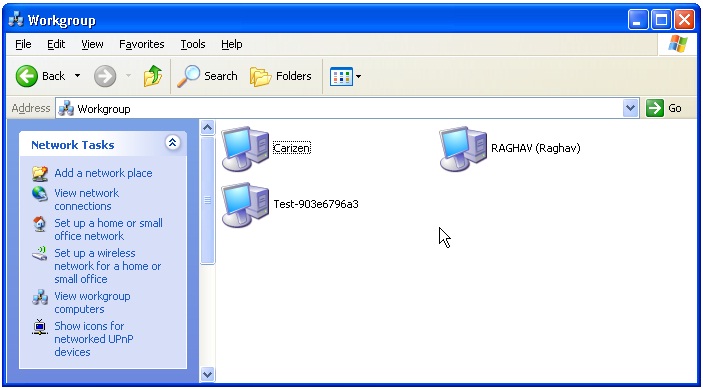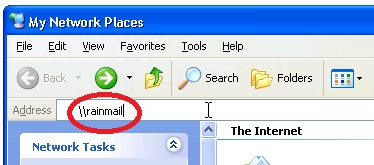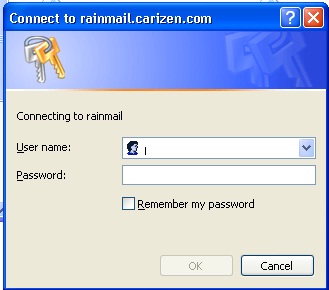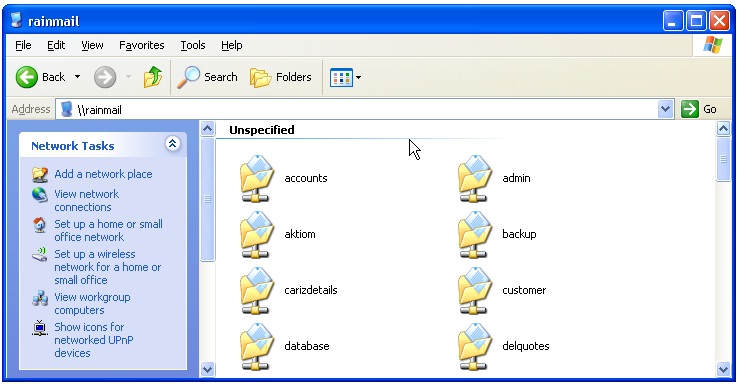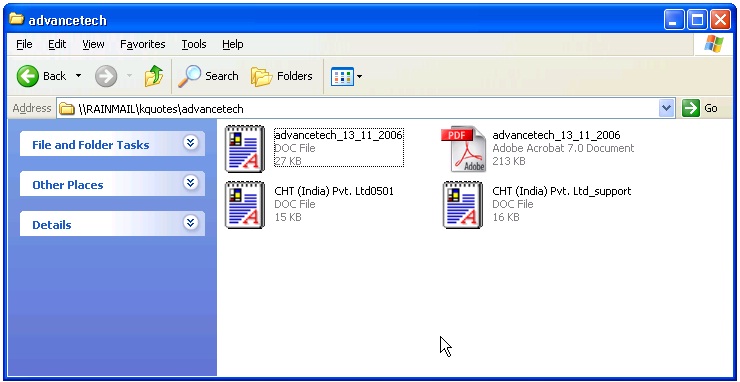Windows XP provides a default Icon called My Network Places. This will be the starting point or accessing Rainmail File Server shares.
- Double click on the My Network Places icon in the Desktop

- Normally, the Desktop will scan for all the Network servers and display them in the Explorer Window (as follows):
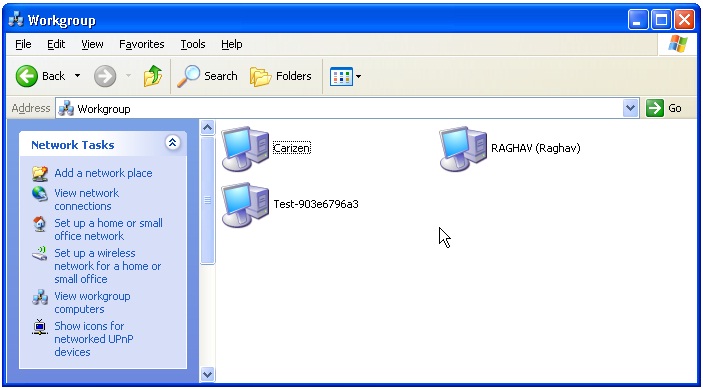
- Check to see if the name of your Rainmail Server appears in the above Window. If it does not appear, enter the Rainmail Server name preceded by "\\" in the Address field. The same is shown below:
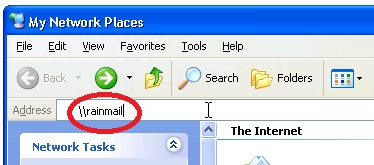
- If your Rainmail Server user name/password is different from the Windows Login name/password, Windows will prompt you for the password as below
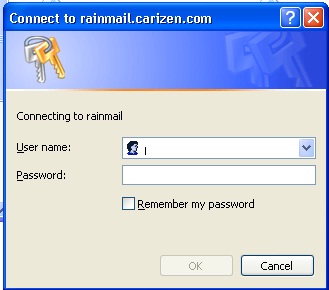
- In the above dialog, enter your Rainmail Server user name and password and click on OK.
- All the shares available in Rainmail Server will be displayed as below:
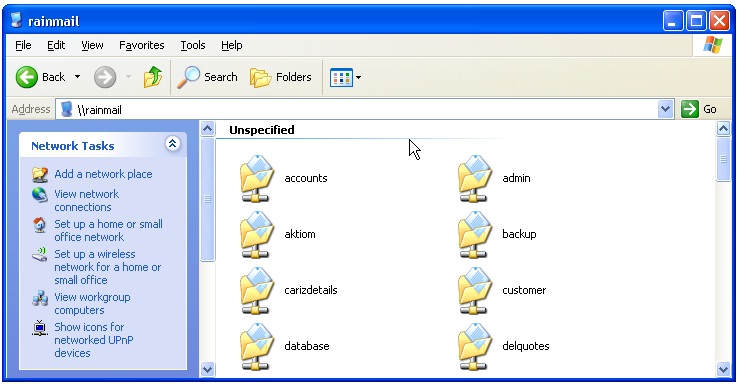
- User can go into specific folders by double clicking on the Share. That will display the contents of the folder (like below)
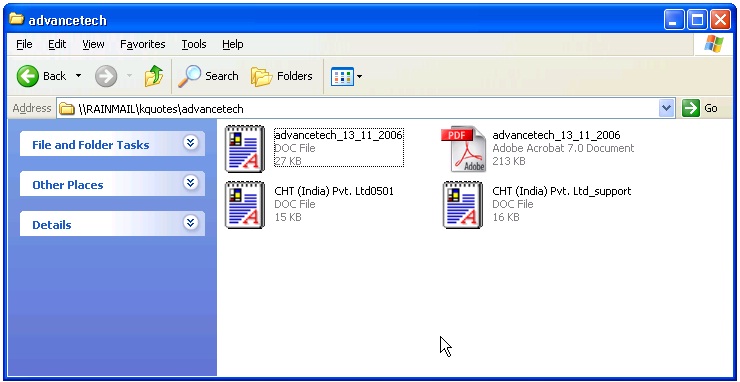
- Files can now be transferred from/to Desktop using drag and drop and standard Windows file operations.
![]()