To access the Calendar module of Rainmail Webmail:
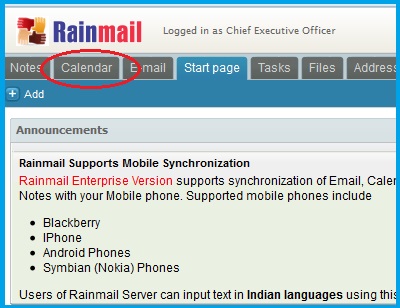
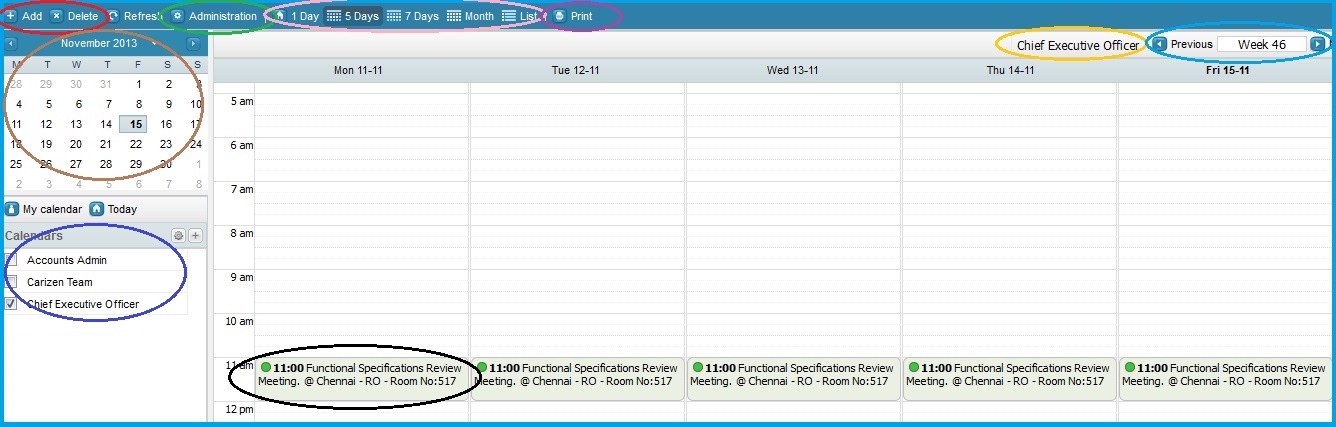
|
Sl. No. |
Indicated by |
Feature |
Detailed Description |
|
1 |
Red Oval |
Add/Delete entry |
The Add and Delete buttons are used to Add/Delete an appointment entry.
|
|
2 |
Green Oval |
Administration |
Click on Administration to share calendars, grant permissions to other users, import and export calendars. For detailed instructions refer to Share Calendar, Export and Import Calendar |
|
3 |
Black Oval |
View Entry |
To view the details of an appointment entry, hover the mouse over the entry. A screen displaying the details pops up |
|
4 |
Purple Oval |
Print |
Clicking on the Print button, prints a PDF version of the currently displayed calendar |
|
5 |
Pink Oval |
Calendar View |
By default, the calendar is displayed in 5-day view. To view in 1-Day , 7-day, Monthly or List view, click on the corresponding icons |
|
6 |
Blue Oval |
Current Week |
This icon displays the current week number. Clicking on the Previous or Next buttons displays the Previous/Next day/Week/Month/List based on the currently selected Calendar view |
|
7 |
Brown Oval |
Current Month |
The current month's calendar is displayed. To access previous or future months, click on the Left or Right arrow |
|
8 |
Yellow Oval |
Calendar Owner |
The owner's name of the currently viewed calendar is displayed here. If more than one calendar is viewed, the corresponding names are displayed |
|
9 |
Indigo Oval |
User View |
All the Calendars that the user has permission to access are displayed here. Check the check box against the Username to view the Calendar of that user. Checking multiple boxes displays a merged view of the Calendars of the selected users |
|
Copyright (c) 1999-2014. Carizen Software (P) Ltd. All rights reserved.
|
|
What do you think about this topic? Send feedback!
|