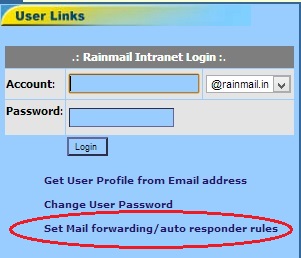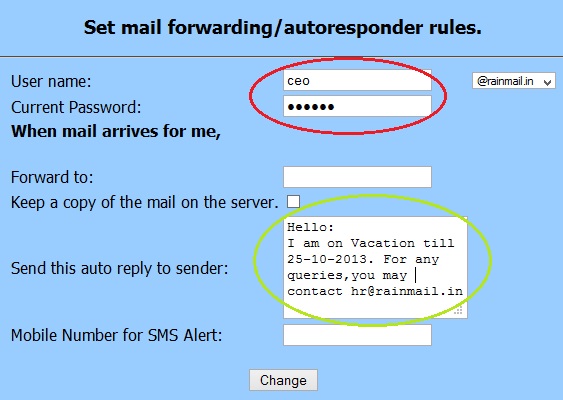Rainmail Server facilitates users to set an auto-response/vacation response to their emails. Once set, anybody who sends an email to the user will get an automated reply. The reply will contain the message entered when the Auto responder was set. The mechanism is designed such that even if multiple emails are received from the same sender, only one auto-reply goes out. Users can setup Auto-responder/Vacation response as follows:
- Open Rainmail Server home page.
- The link shown below is displayed. Click on Set Mail forwarding/auto responder rules (indicated by the red oval).
- Note: In some cases, Rainmail Administrator could have changed the home page and disabled the forward link. In such cases, please contact your Rainmail Administrator to enable Auto responder
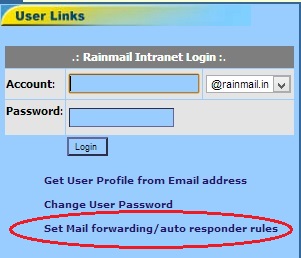
- The Set mail forwarding/autoresponder rules page appears.
- In the edit boxes next to User name: and Current Password: (indicated by the red oval) enter the user name part of your Email address and the corresponding password
- In the Send this auto reply to sender: field (indicated by the green oval), enter your auto response message. An example has been provided for you.
- Click on Change button.
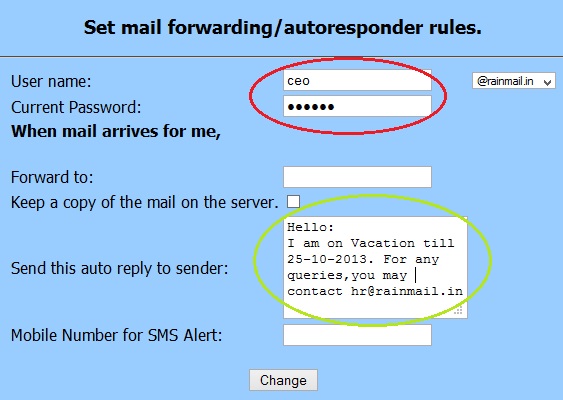
- If auto-response is set successfully, the following dialog will appear

- Once set, senders will receive the auto-reply email containing the text message that was specified