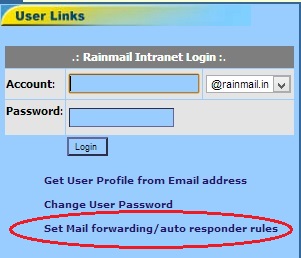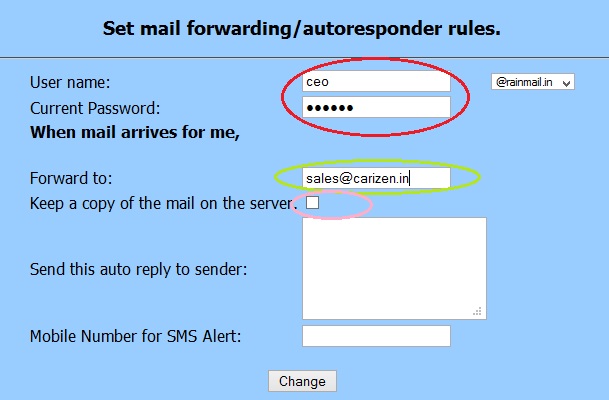Rainmail Server allows user to set up automatic forwarding of emails to a different email address. This section shows how user can setup auto-forwarding of emails.
- Open Rainmail Server home page.
- The link shown below is displayed. Click on Set Mail forwarding/auto responder rules (indicated by the red oval).
- Note: In some cases, Rainmail Administrator could have changed the home page and disabled the forward link. In such cases, please contact your Rainmail Administrator to activate forwarding.
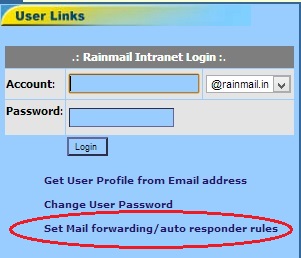
- The Set mail forwarding/autoresponder rules page appears.
- In the edit boxes next to User name: and Current password (indicated by the red oval) enter the user name part of your email address and the corresponding password
- In the Forward to: (indicated by the green oval) field, enter the email address to which the emails should be forwarded to. If emails need to be forwarded to multiple addresses, separate them with spaces (e.g., test@hotmail.com, test@yahoo.com)
- To retain a copy of forwarded emails in your Inbox, check the box next to Keep a copy of the mail on the server (indicated by the pink oval)
- Note: If Keep a copy of the mail on the server is not checked, emails will get forwarded but will not be stored in Rainmail Server
- Click Change button
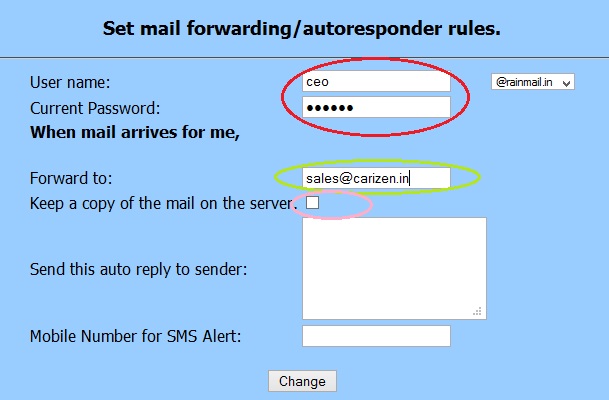
- If forwarding is set successfully, the following dialog appears

- Once set, emails will automatically be forwarded to the email address(es) specified