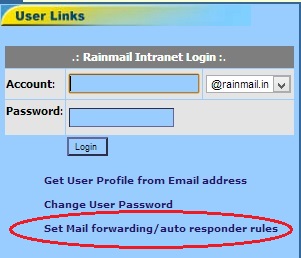Rainmail Server facilitates users to receive an SMS alert when an important email reaches them. This feature though available, is not enabled by default. Rainmail Administrators can enable the feature by connecting a GSM Modem (with a SIM Card) to Rainmail Server Hardware. Users will need to specify their cell phone numbers. Once the cell numbers are specified, users will get a SMS alert on their mobile phone whenever an important email comes in.
Some important points to note are:
- An email is considered important when the sender marks the email as High Priority or marks its importance as High.
- Due to the limitations on number of characters an SMS can contain, SMS alerts do not contain the whole email content.
- A typical SMS Alert contains the following:
- Sender Email Address
- Subject of Email
- First few characters (typically 75 characters) of the email content
- Once SMS is received, the user is expected to check the Email using traditional Email clients/Rainmail Webmail
- This feature is not a replacement for full fledged Mobile Email access. SMS alerts are akin to a pager. For full fledged Mobile access, you may refer to Rainmail Server - Enterprise Edition.
The following steps provide instructions to set up email SMS alerts
- Open Rainmail Server home page. That will show the links as below. Click on Set Mail forwarding/auto responder rules (indicated by the red oval)
- Note: In some cases, Rainmail Administrator could have changed the home page and disabled the forward link. In such cases, please contact your Rainmail Administrator to enable SMS Alerts
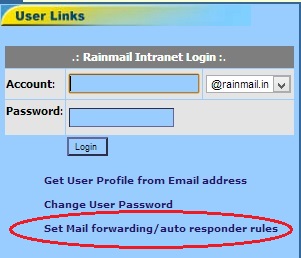
- The Set mail forwarding/autoresponder rules page appears.
- In the edit boxes next to User name: and Current password (indicated by the red oval) enter the user name part of your email address and the corresponding password
- In the Mobile Number for SMS Alert: field (indicated by the green oval), enter user's mobile number. An example has been provided for you
- Click on Change button

- If SMS alert is set successfully, the following dialog appears

- Once set, the user will get an SMS alert whenever an important email is received