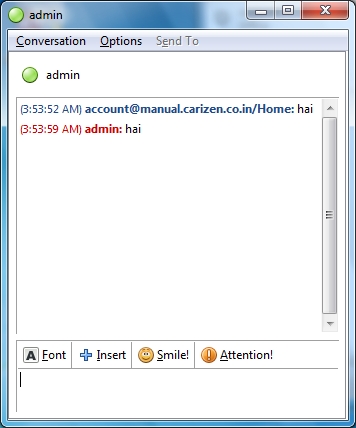Once contacts have been added, users can send messages/Chat with others as follows:
- Login to the Pidgin Chat client. All authorized contacts will be visible in the window (as shown below)

- Double click on the username to chat with. That will bring up following Window.
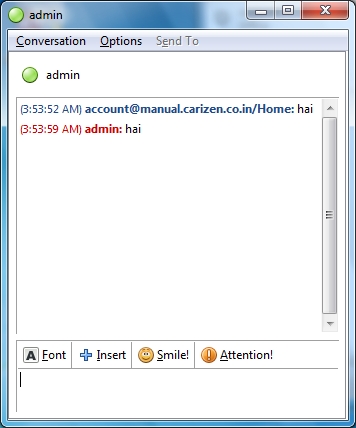
- To send messages/chat, type in the message in the edit box at bottom of the screen and press Enter.
- Whenever the other user types a message, the same will appear in the top portion of the screen.
- The content of the conversation will appear in the top portion of the chat window, with indication on who typed what.