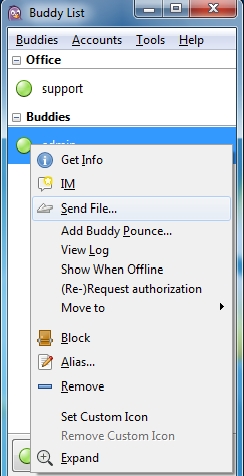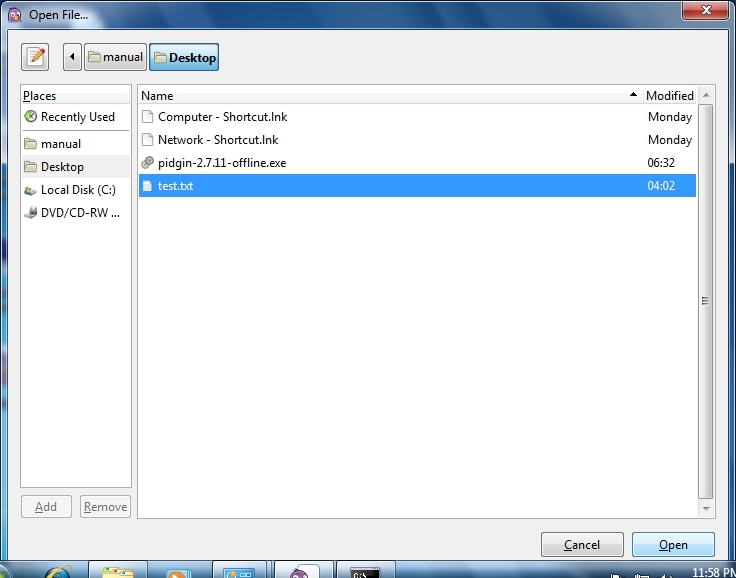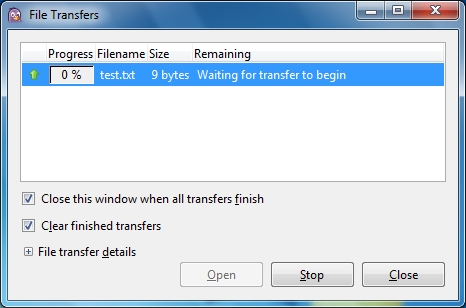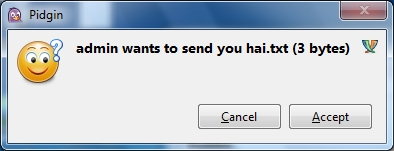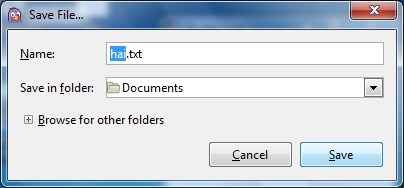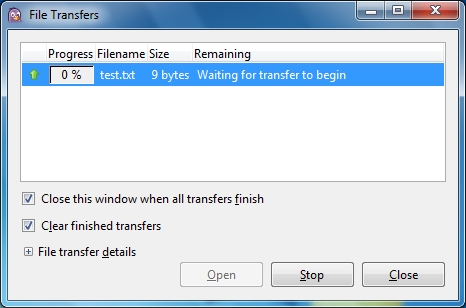In addition to sending messages/chatting, Rainmail Chat users can send/receive files from fellow users. Please note that File transfer is only possible within a LAN/WAN/VPN. File transfer over Internet is not possible with Rainmail Chat Server. Instructions for sending/receiving files are given below:
To send files:
- Login to Pidgin Chat client. Right click on the user to whom the file has to be sent. That will bring up the following window.
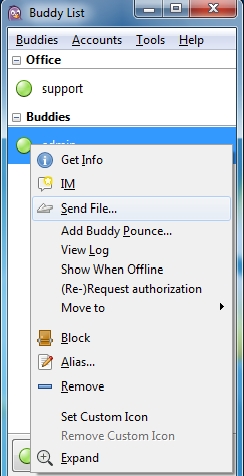
- Select Send File.... That will bring up the following Window.
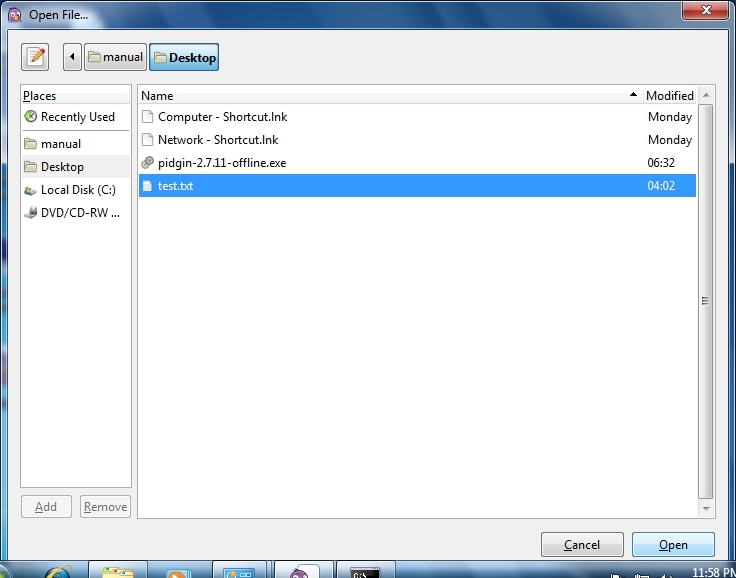
- Select the file to be transferred from the above window. Click on Open. The transfer process gets initiated. The recipient will be prompted to accept the file. Once accepted, Rainmail will transfer the file to recipient and display its progress
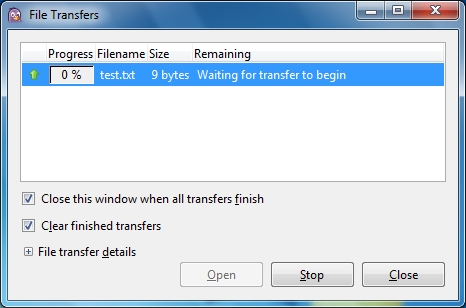
To receive a file
- When another user sends you a file, Rainmail Chat client will pop the following window.
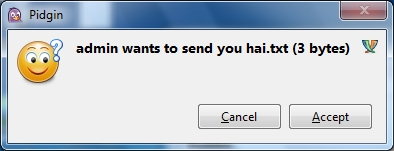
- To receive the file, click on Accept. That will bring up the following dialog.
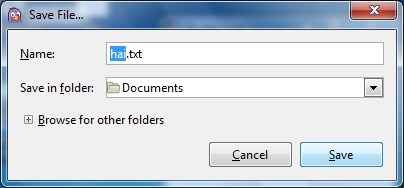
- Give the name of file to be saved in Name: field. Specify the folder where the file is to be saved in Save in folder: field. Click on Save. The transfer process gets initiated and the following dialog appears.
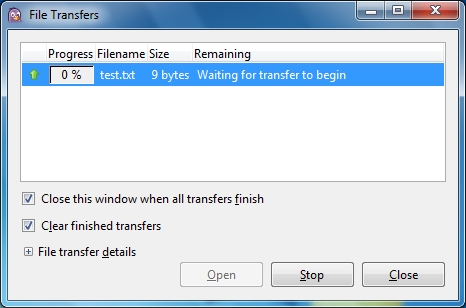
- Once the transfer process is complete, it will be available in the specified folder