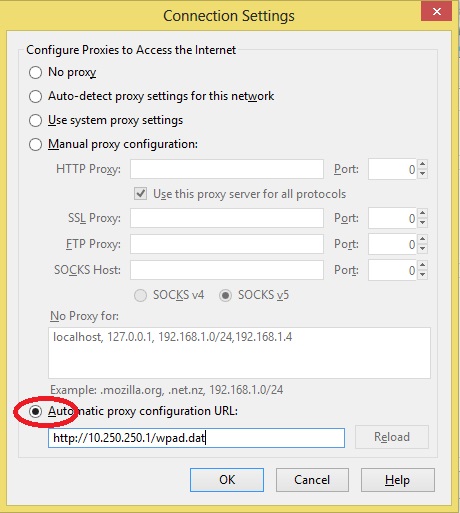Users can manually specify Rainmail Proxy Server in their proxy settings. Once done, the Web browser will use Rainmail Proxy and access the Internet. In this section, the steps to manually configure Proxy in Mozilla Firefox (v24.0) running on a Windows 8 system are given.
- Start Firefox by selecting Start --> All Programs --> Mozilla Firefox -> Mozilla Firefox from Windows
- Mozilla Firefox browser opens. Select Firefox (indicated by the red oval) --> Options --> Options
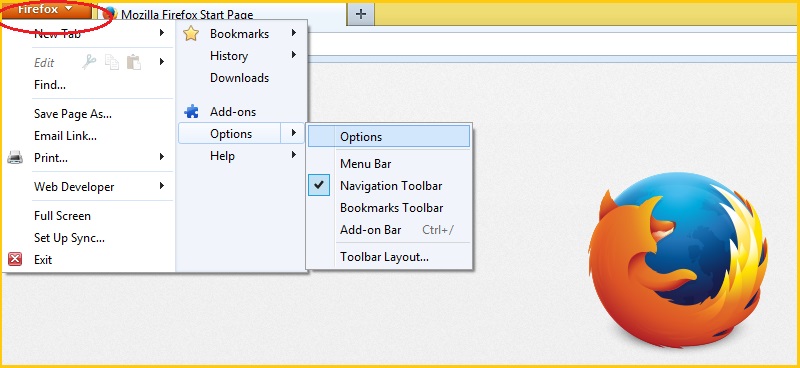
- The following dialog box comes up. Select Advanced tab (indicated by the red oval)
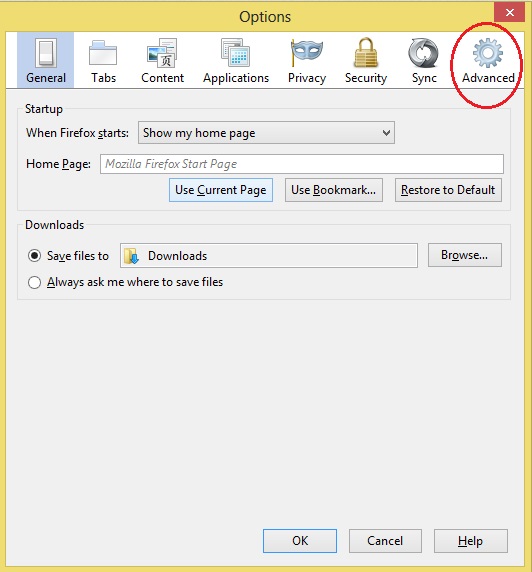
- The Network tab appears. Click on Settings (indicated by the red oval)
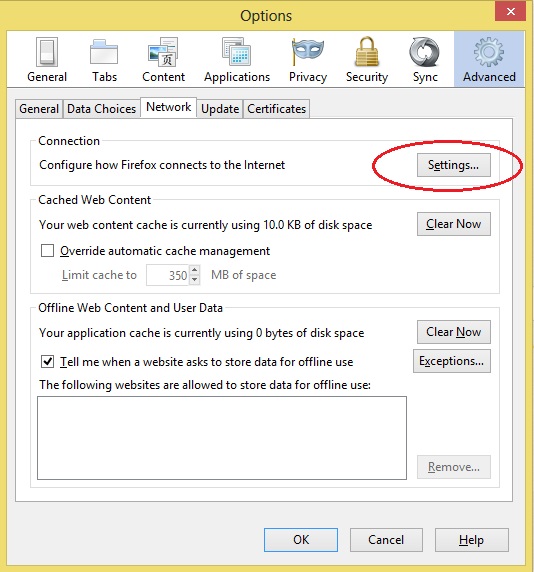
- The following dialog appears. Click on the radio button next to Automatic proxy configuration URL (indicated by the red oval) and type http://Rainmail Server IP/wpad.dat. For example, if your Rainmail Server IP is 10.250.250.1, type the URL as http://10.250.2501/wpad.dat. You can get Rainmail Server IP using
 Get User Profile from Email address
Get User Profile from Email address
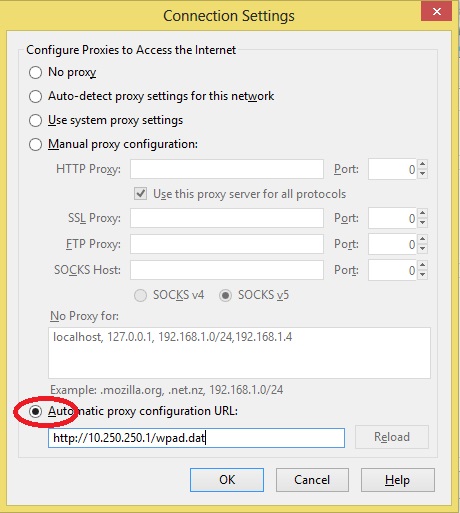
- Click on OK and close the dialogs
- Close and reopen Firefox browser
- Firefox is now configured to detect the proxy settings from Rainmail Server and use the same for browsing the Internet.
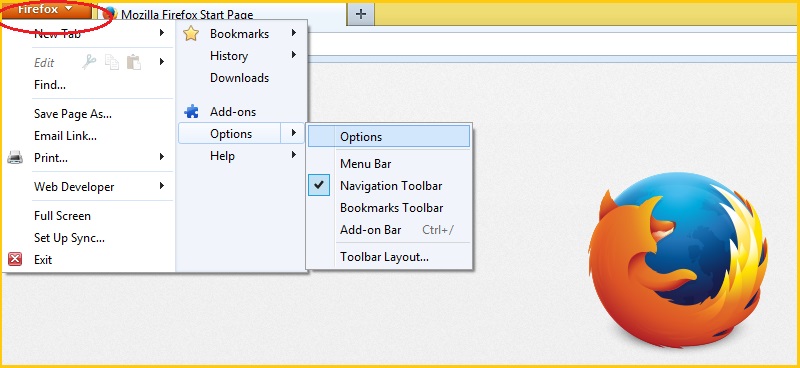
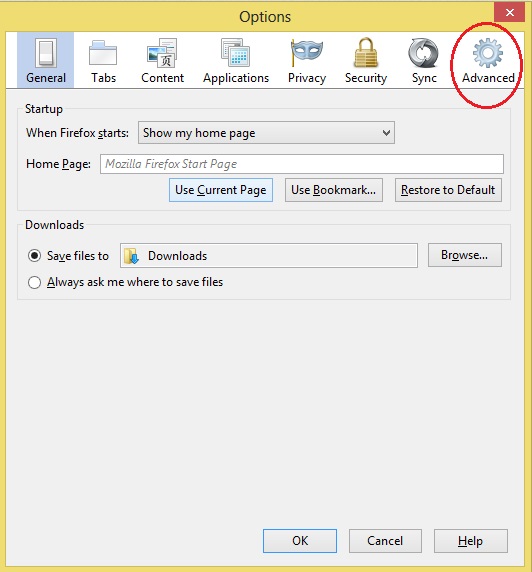
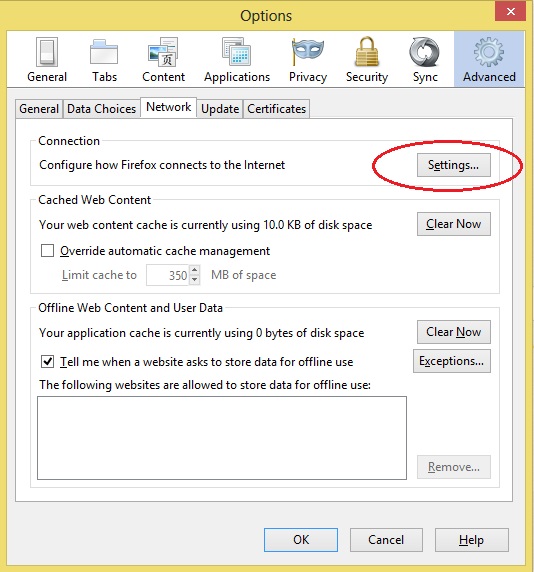
 Get User Profile from Email address
Get User Profile from Email address