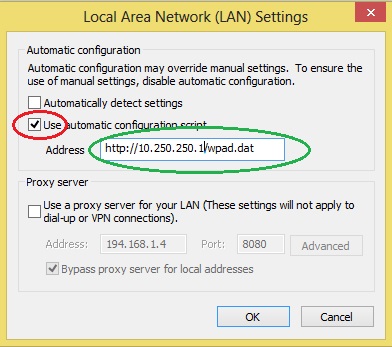Users can manually specify Rainmail Proxy Server in their proxy settings. Once done, the Web browser will use Rainmail Proxy and access the Internet. In this section, you will see the steps for manually configuring Proxy in Internet Explorer (v10) running on a Windows 8 system:
- Start Internet Explorer by selecting Start --> Internet Explorer from Windows SideBar
- Internet Explorer browser window appears. Click on Tools --> Internet Options (indicated by the red oval)
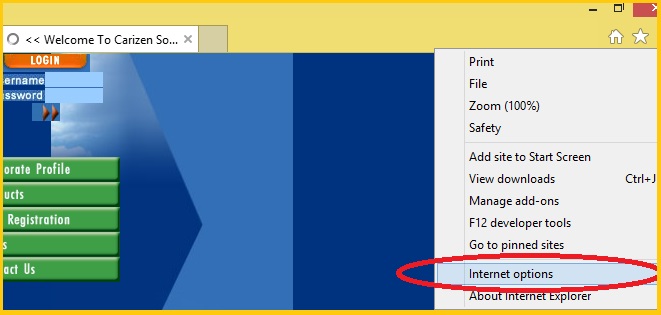
- The Internet Options dialog appears. Select Connections tab (indicated by the red oval)
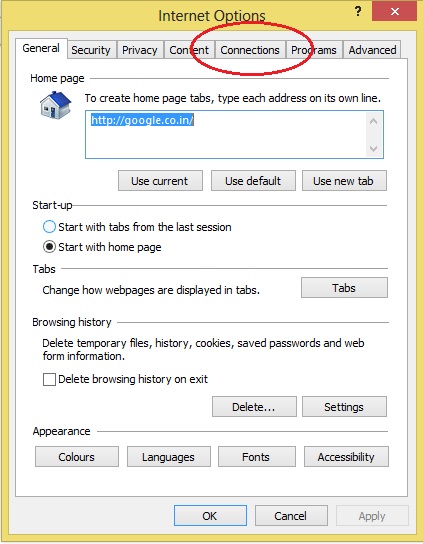
- The following dialog appears. Click on LAN settings button (indicated by the red oval)
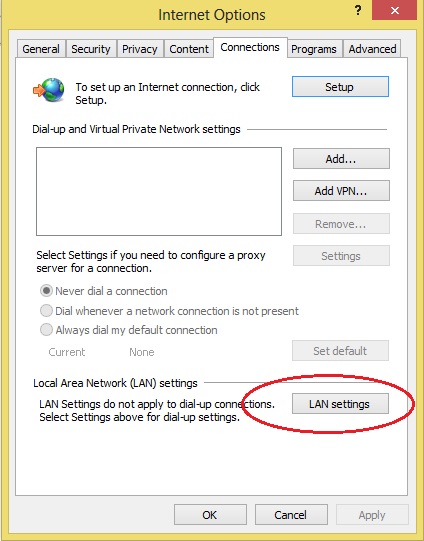
- The Local Area Network (LAN) Settings dialog appears.
- Check the check box next to Use automatically configuration script (indicated by the red oval)
- In the edit box next to Address (indicated by the green oval) type address as http://Rainmail Server IP/wpad.dat. For example, if your Rainmail Server IP is 10.250.250.1, specify Address as http://10.250.250.1/wpad.dat . You can get Rainmail Server IP from
 Get User Profile from Email address
Get User Profile from Email address
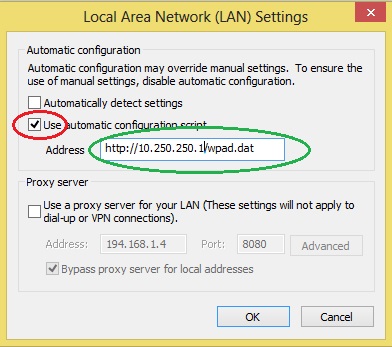
- Click on OK and close the dialogs
- Close and reopen Internet Explorer browser
- Internet Explorer is now configured to use Rainmail Proxy server and access the Internet.
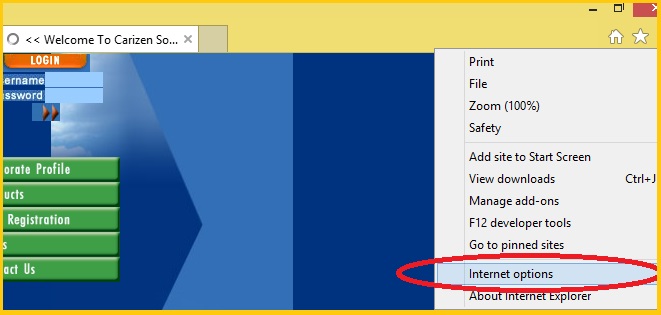
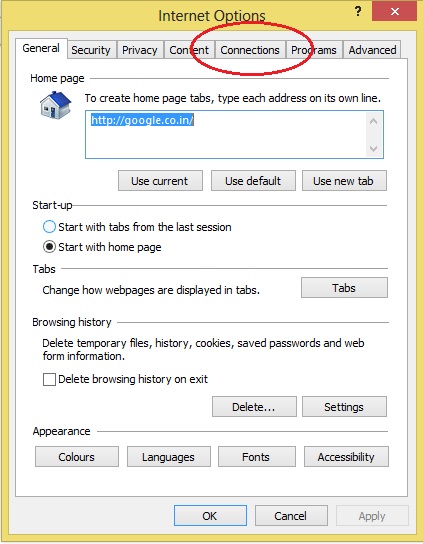
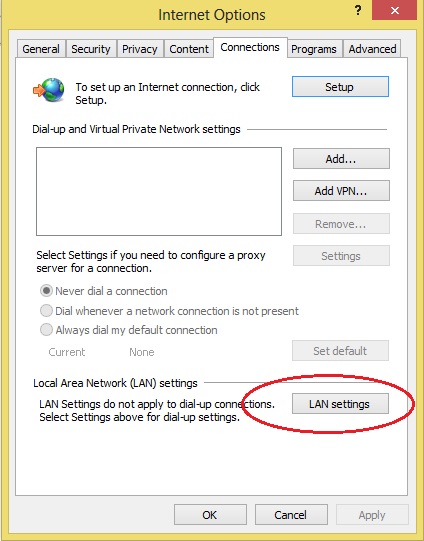
 Get User Profile from Email address
Get User Profile from Email address