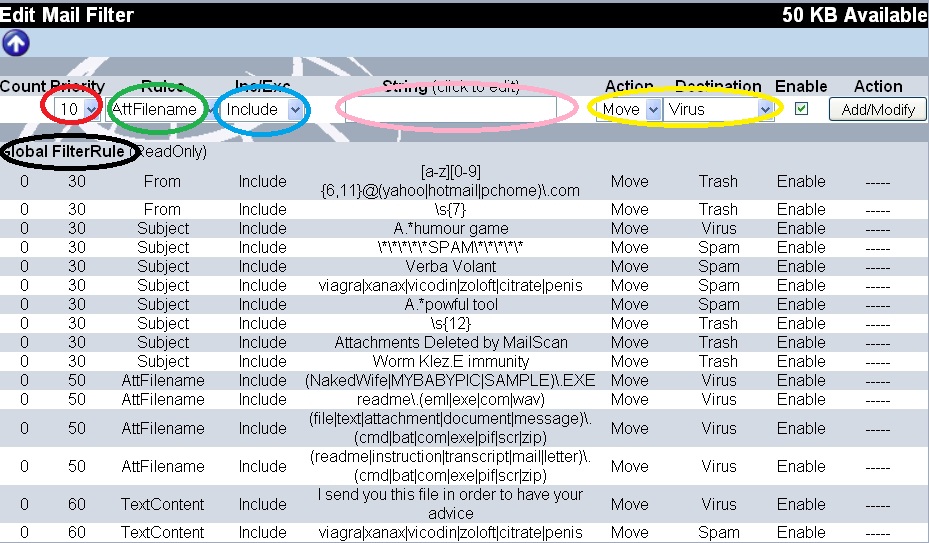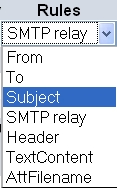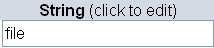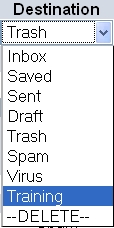Mail filters provide a way to automate handling of certain emails. For example, using filters, you can make emails from your supervisor go into a folder called Urgent. Mail filter consists of two parts:
- A rule (with parameters as different fields of email).
- An action.
Users can add any number of mail and give priorities to them. Whenever a new email is received, it is sent through the list of Filters. Rules with higher priority numbers are applied first. If any of the mail filter rule matches, the corresponding action is performed. Please note that Filters are only applied when an user logs into the Web mail. Filter are not applicable if email is accessed using a different IMAP/POP3 client.
Users can create and set mail filters as follows:
- Click on the Filters icon (indicated by the Red Square in the following image).

- That will bring up the following Window
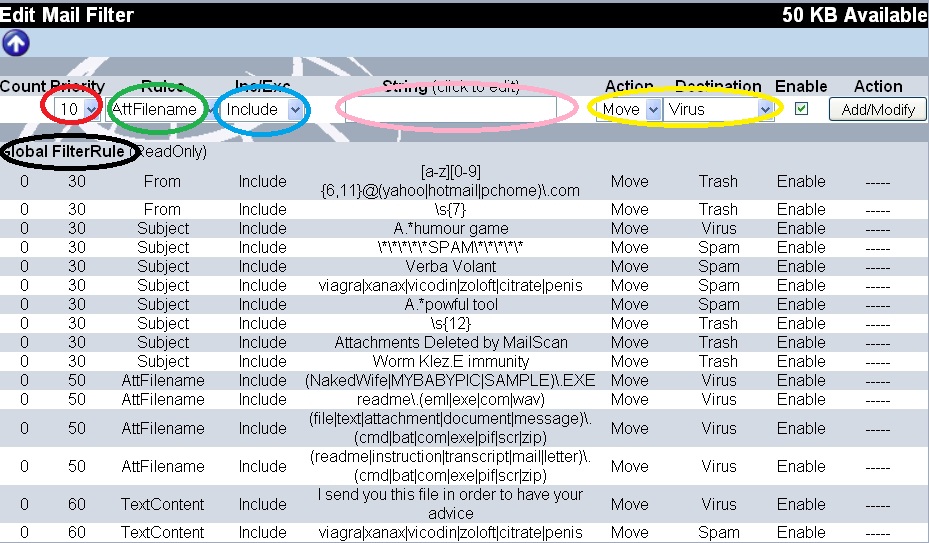
- Rainmail, by default has certain Filters defined for security of Emails. These are applicable to all users (Global) and cannot be modified by users. Users can define local mail filters. These will be applicable only for users' email.
- New email filter can be created by entering the filter data in the first row. To modify an existing Filter, click on the name of Filter and details will appear in Edit box in first row.
- Select a priority from the Priority list box (indicated by a Red Oval).
- After specifying a priority, user needs to specify a rule. The rule can be based on one of the following fields of the email.
- From
- To
- Subject
- SMTP Relay (Email server from which the email came in)
- Header
- Text Content of email box, or
- Attachment file name
- User can select the parameter from the Rules list box (as shown below):
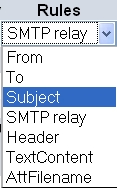
- Rules can specify a field and the kind of match to be performed. For example, one can specify a rule as Subject contains test. A Rule can also be specified like Subject does not contain test. This can be specified as either Include or Exclude in the Inc/Exc field.

- Finally, a rule has to specify a string with which the email field will be matched. For example if user wants to find emails whose Subject has the word file, user should enter the word in String edit box.
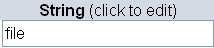
- Now that the rule to be matched has been specified, the action on match needs to be specified. Actions allowed by Rainmail Web mail are
- Move operation deletes the email from Inbox and moves it to specified folder. Copy operation keeps the email in Inbox and in the destination folder. User can select required action from the Action list box.

- User can select the Destination folder where the email has to be moved/copied from the Destination list box. To delete, an email can be moved to the --DELETE-- folder.
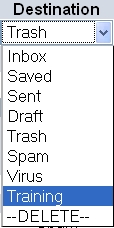
- A mail filter can be enabled or disabled. Disabled mail filters are not used when a new email comes. To enable the mail filter check the Enable box.

- User can click on Add/Modify button to commit the filter rule.

- Once committed, the rule gets added to the Local filter database and is used by Web mail program to automatically process incoming emails.