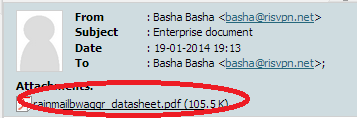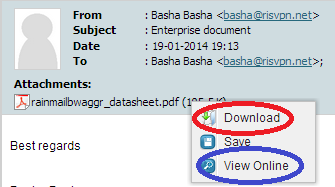Rainmail Webmail allows user to download attachments onto Desktop for viewing/editing. Alternately, user can view the attachment online (provided the Email Administrator has exposed the Server to Internet and enabled this option). In this section, we will see how this is done.
- Login to Rainmail Webmail and click on Email tab.
- Click on the Email with attachment. That will appear as follows:
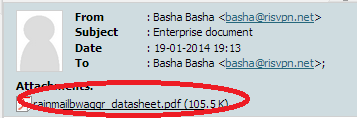
- By default, when user clicks on the attachment it is downloaded to Desktop. However, if user has set the default option as View Attachment Online by Default (see Settings -> Email tab), the attachment will be opened in a new window and can be viewed online.
- Alternately, user can either force a download (or) view online.
- Right click on the attachment. That will bring up the following menu
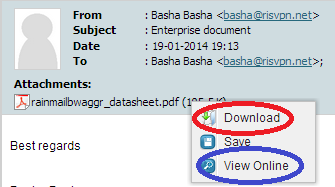
- User can download attachment by clicking on Download menu (indicated by Red Oval).
- User can view the attachment online by clicking on View Online menu (indicated by Blue Oval).
- The Save menu will save the attachment onto Server and then can be accessed by clicking on Files tab.