Rainmail's Email application can be used to compose and send emails. The steps given below and the table provided illustrate some of available features.
To compose an email:
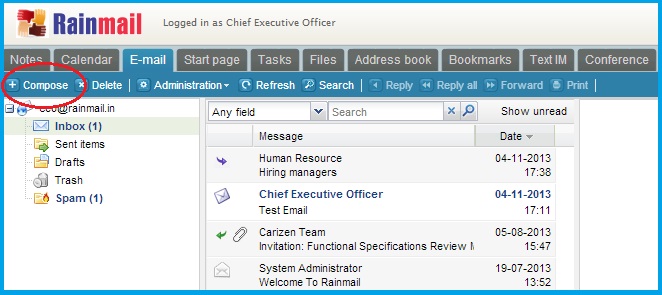
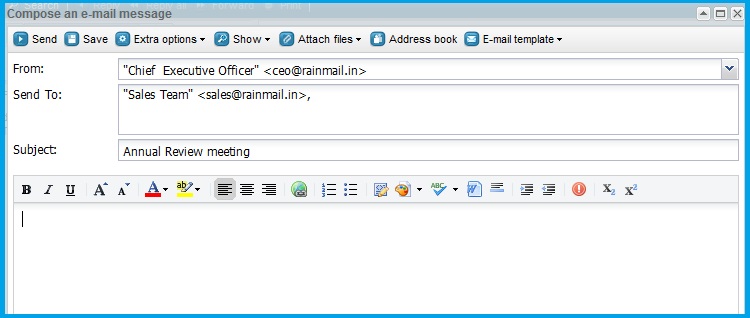
|
Sl. No. |
Icon/Button/Field |
Feature |
Detailed description |
|
1 |
 |
Rich Text Format |
When composing users can type the body of the message in Rich Text Format. Users can use the feature as follows:
|
|
2 |
 |
Font Size |
The font size of the selected text in the body of the message can be changed. To change font size:
|
|
3 |
 |
Font Color and Text Highlight Color |
Users can change the color of the selected text or highlight the text in the selected color |
|
4 |
 |
Text Alignment |
This feature allows the user to change the alignment of the text in the body of the message. By default, text is aligned to the left |
|
5 |
 |
Insert Hyperlink |
Users can insert a hyperlink at the current cursor position in the body of the message.
|
|
6 |
 |
Send a composed email |
Users can type email text in the Message Window. Once composing of the email is complete, users can send the email by clicking on Send button. |
|
7 |
 |
Save email to Drafts folder. |
Emails can be saved to the Draft folder while being composed. Once saved, the emails can be retrieved and edited for sending. Emails can be saved to Drafts folder by clicking on Save button Additionally, Rainmail auto saves every 5 minutes. Auto saved messages are stored in the Drafts folder. While composing an email, if a user leaves the email session idle and returns to complete the email, the message can be retrieved and edited from the Drafts folder. |
|
8 |
 |
Show |
Rainmail by default, displays the From and Send To: fields in the compose window. Users can send CC or BCC copy to recipients. To add a CC and or BCC field:
|
|
9 |
 |
From |
The email address of the user appears here. If a user wishes to use an alternate alias refer to section on Manage Alias to configure the same |
|
10 |
 |
Send to |
|
|
11 |
 |
Subject |
Type the subject of the email message in the edit box |
|
12 |
 |
Bullets and Numbering |
Clicking on either Bullets or Numbering formats the current text into a bullet or numbered list |
|
13 |
 |
Source Edit |
Click on this button to edit the email content directly using html source code |
|
14 |
 |
Insert Image |
This feature allows a user to insert an image in the body of the email message |
|
15 |
 |
Insert line |
Clicking on this button inserts a horizontal line in the body of the message |
|
16 |
 |
Clean text |
This feature formats the text copy-pasted from Word or other Rich Text applications |
|
17 |
 |
Indent Text |
Users can increase or decrease the indent of the text in the current cursor position |
|
18 |
 |
Superscript/Subscript |
The selected text can be displayed as a subscript or superscript by clicking on this button |
|
Copyright (c) 1999-2014. Carizen Software (P) Ltd. All rights reserved.
|
|
What do you think about this topic? Send feedback!
|