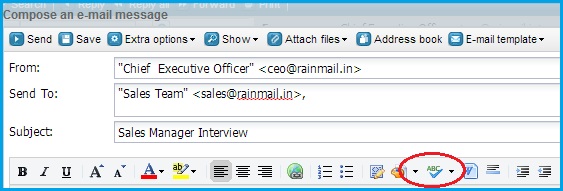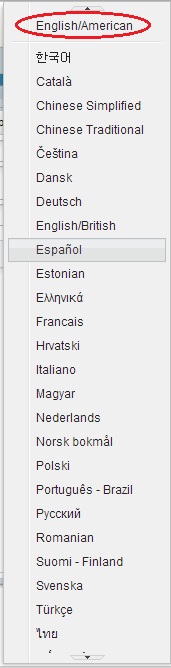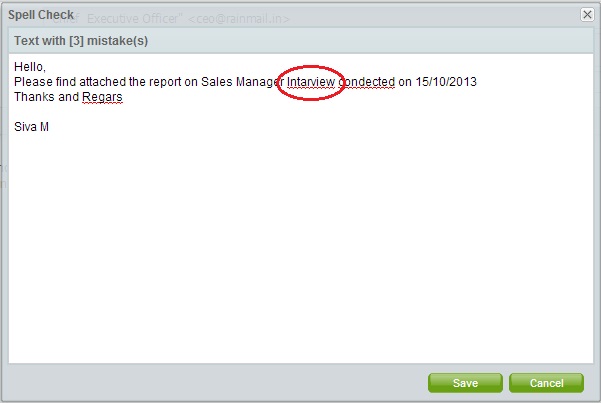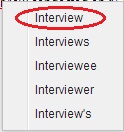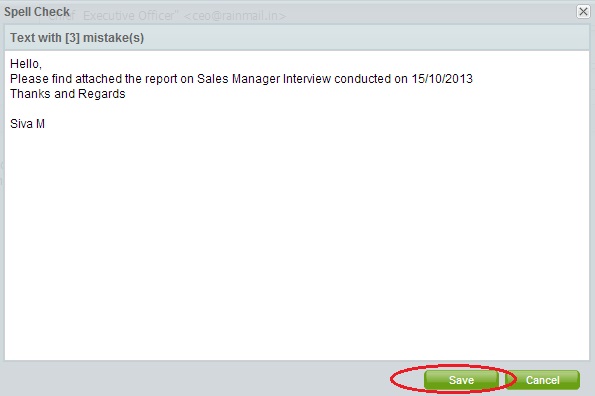Rainmail Email includes a Spell Check feature. By using this feature, email messages under composition can be checked for spelling errors.
The steps given below provide instructions to perform a Spell Check.
- Login to Rainmail Email and start composing your email message
- Once you have finished typing the text in the body of the message, click on Spell Check button (indicated by the red oval). An example is shown
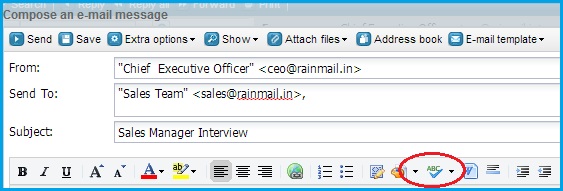
- The following menu pops up. Click on English/American (indicated by the red oval)
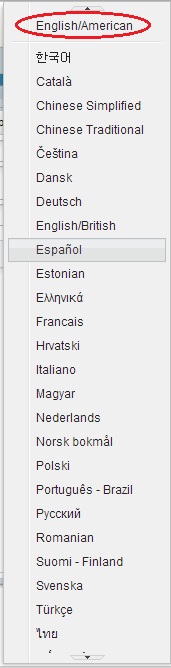
- The Spell Check dialog appears. The misspelled words are underlined in red. Click on a misspelled word (indicated by the red oval)
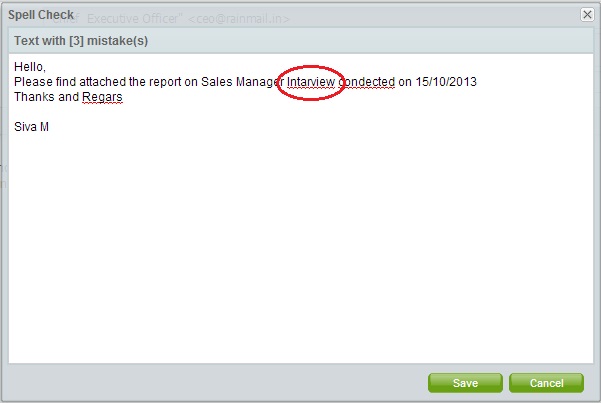
- A list of suggested spellings appears. Select the correct spelling (indicated by the red oval)
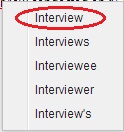
- Once the spell check is complete, click on Save button (indicated by the red oval)
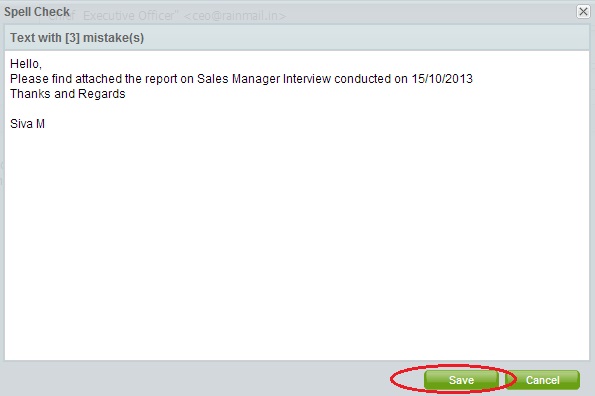
- The body of the email message reflects the corrected spelling and Spell Check is complete