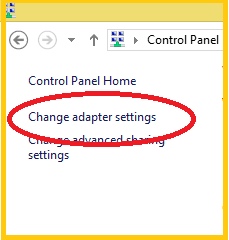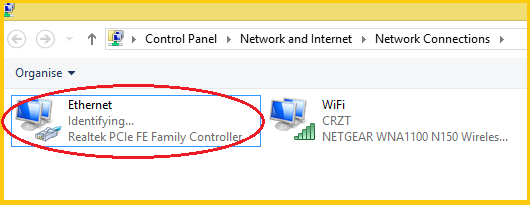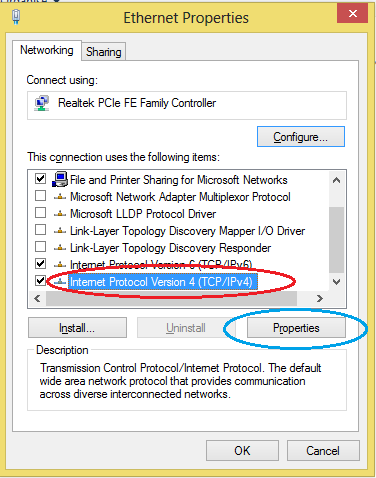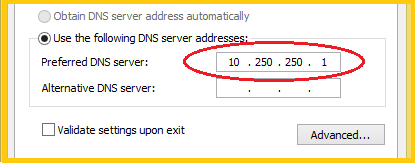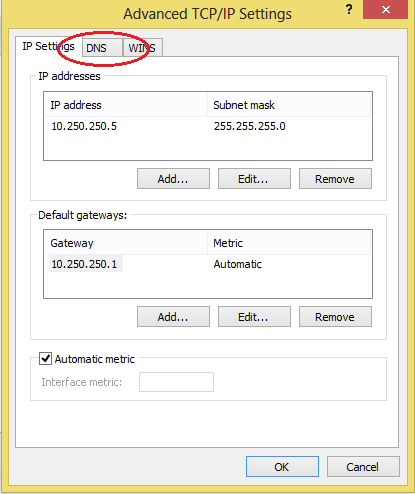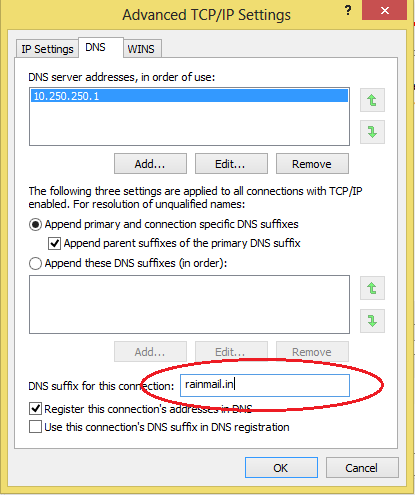For Rainmail to act as a Gateway for LAN machine, Rainmail Server must be set as DNS Server. This section provides instructions to do the same on a Windows 8. For other OS's, a similar procedure will be required.
- Click on the Search icon on your Sidebar and type control panel. The Control Panel link is displayed in the search results.
- Navigate to Control Panel --> Network and Sharing Center
- The following screen appears. Click on Change adapter settings (indicated by the red oval)
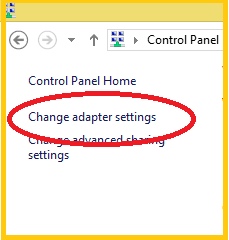
- The following screen appears. Right click on Ethernet (indicated by the red oval) and select Properties
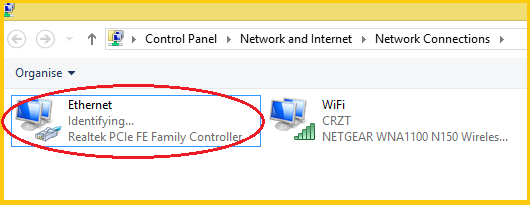
- The following dialog appears. Select Internet Protocol version 4 (TCP/IPv4) (indicated by the red oval) and click on Properties (indicated by the blue oval)
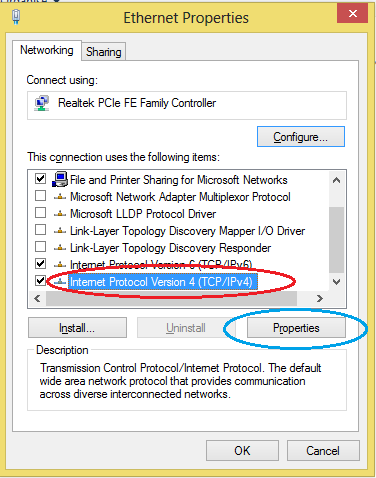
- That will bring up the dialog containing the following part.
- Enter the IP address of Rainmail Server in the edit box corresponding to Preferred DNS Server (indicated by the red oval)
- Click on Advanced button (indicated by the blue oval)
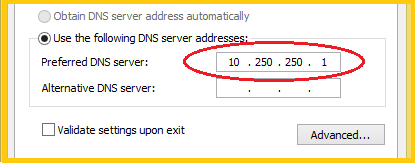
- The following dialog comes up. Click on DNS tab (indicated by the red oval)
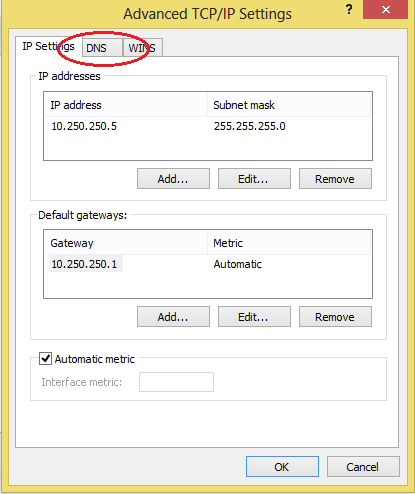
- The following screen appears.
- Enter your Rainmail Server domain name in the Edit box next to DNS suffix for this connection: (indicated by the red oval). The domain name will normally be the same as the domain part of your Email address. However, if you are unsure, confirm with your System Administrator.
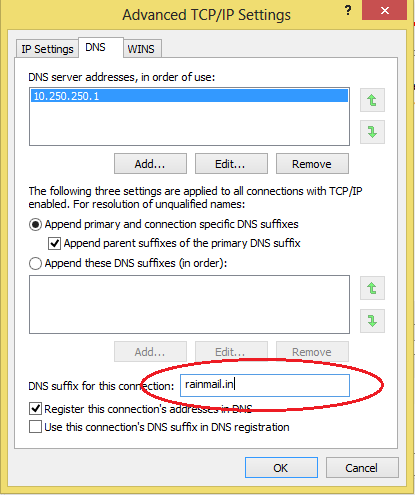
- Click Ok to close all the dialogs
- The Client machine is now configured to use Rainmail Server as DNS Server