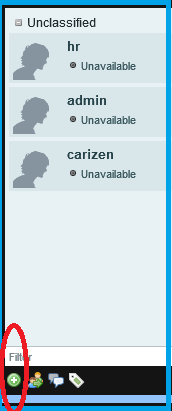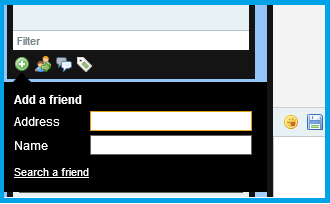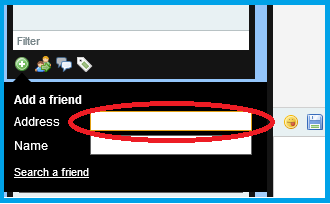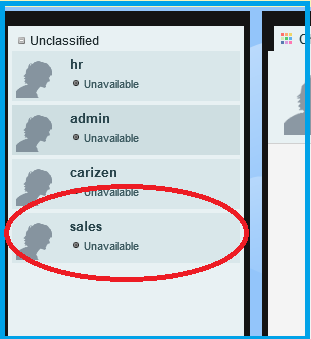Rainmail Chat Server allows users to chat with authorized contacts. Initially, the list of authorized contacts is empty. To add an authorized user to your chat contact list:
- Click on the Add a friend button (indicated by the red oval)
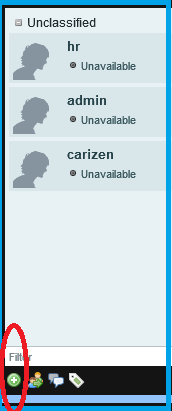
- The Add a friend window pops up
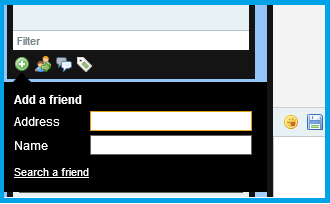
- Click on the edit box next to Address (indicated by the red oval) and type the email address of the person in the format username@servername. For example, to add the user Sales Team, the address is typed as sales@mail.rainmail.in where sales is the username and mail.rainmail.in is the servername
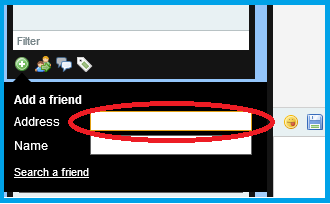
- Press Enter key and wait. A message is sent to the user to approve the request. Once approved, the contact is listed as a Friend.
- The specified user (indicated by the red oval) is added to the chat contact list
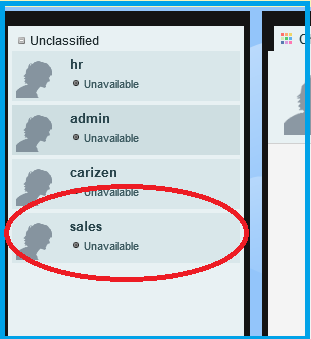
- You have successfully added a new chat contact on Rainmail Web chat