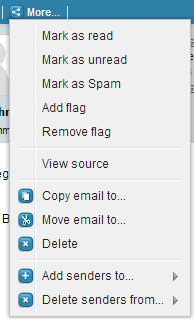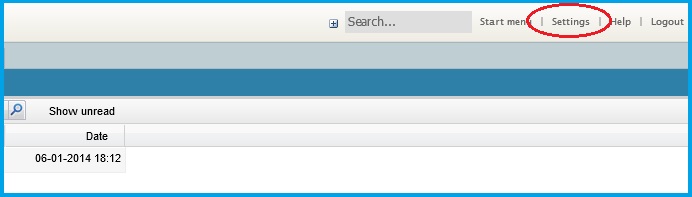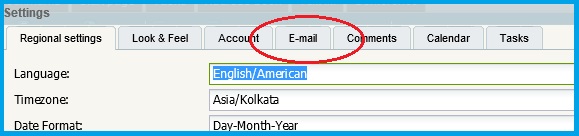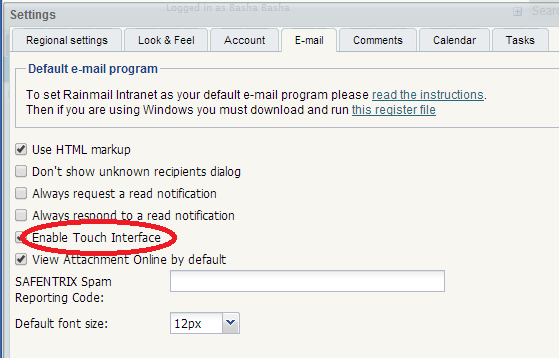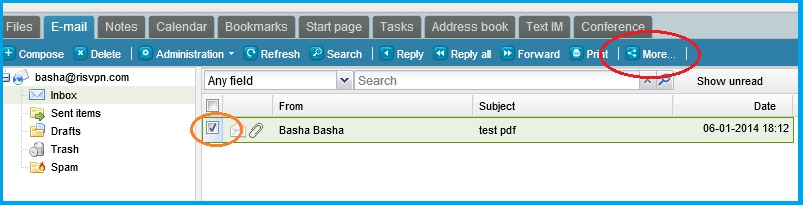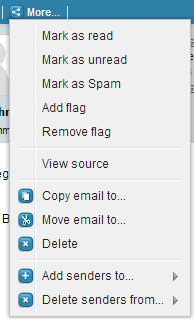Rainmail Webmail by default is designed as a Desktop application. This means that features can be made of using
- Right click (for context menus) on selected items,
- Shift / Ctrl key for multiple selection
While this is very efficient in a desktop environment, some of the above keys are not present in many touch devices (like Tablets, IPad, IPhone, etc.). To make Rainmail Webmail usable even in such devices, a Touch interface is provided. Once enabled, this feature is especially suited for touchscreen device users and facilitates smooth and easy navigation in the Rainmail Webmail interface.
The touch interface is not enabled by default.
To enable this option:
- Login to Rainmail Webmail and click on Settings (indicated by the red oval)
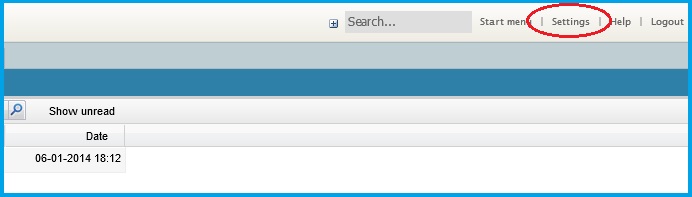
- The Settings screen appears. Click on the Email tab (indicated by the red oval)
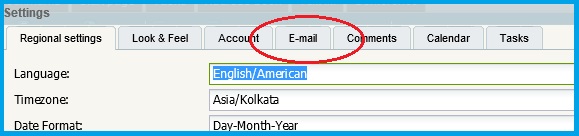
- The following screen appears. Check the box next to Enable Touch Interface (indicated by the red oval)
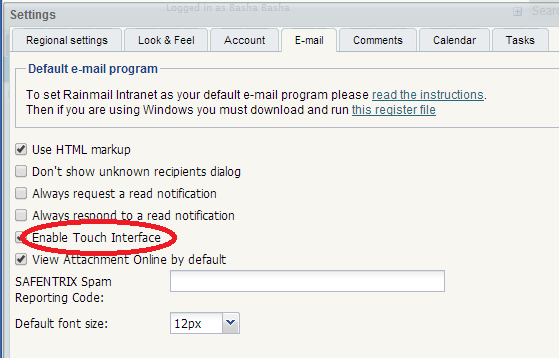
- Click on Ok.
- The Rainmail Webmail page refreshes and the Touch Interface is enabled.
When Touch Interface is enabled, two major changes occur:
- A check box is given in each row in the Email list. This check box should be used to select email(s).
- In addition, a More... button appears on the top Email toolbar. This displays the normal Right click context menu. The changed interface appears as follows:
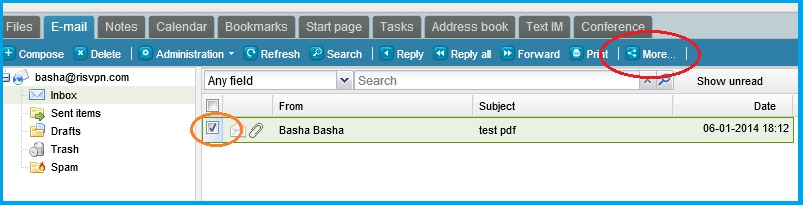
- When emails(s) are selected and More... button is pressed, the normal context menu is displayed as follows: