Rainmail Server provides a portal that acts as the Gateway to all the user services. The portal provides a login form in addition to links to useful functions. The link Get User Profile from Email address tells users how to configure Email and Internet browsing. The steps are given for Microsoft Outlook Express. However, they can easily be extrapolated to configure other Email clients.
To configure Email/Browsing settings, follow these steps:
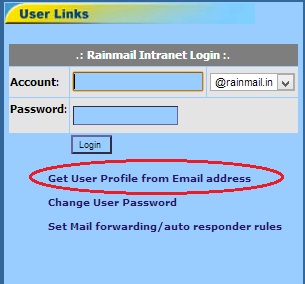
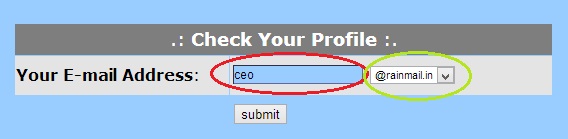
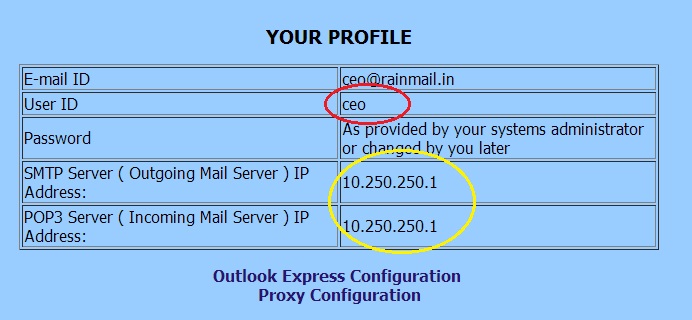
|
Copyright (c) 1999-2014. Carizen Software (P) Ltd. All rights reserved.
|
|
What do you think about this topic? Send feedback!
|