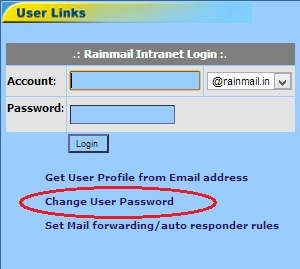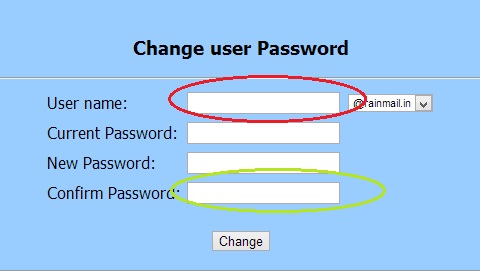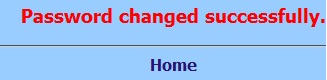Rainmail Server provides a Single sign-on system, that can be integrated with external authentication sources like Microsoft Active Directory. Single sign-on system means that users can use the same account name and password to access the different facilities offered. When integrated with an external system, Rainmail picks up user and authentication information from the specified source. When used in stand alone mode, Rainmail Server's internal database is used to provide Single sign-on. In stand alone mode, user's can change their password as follows:
- Click on Change User Password (indicated by the red oval) in the home page
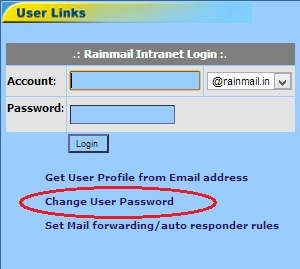
- The following page is displayed.
- In the edit box next to User name: (indicated by the red oval), enter the your username. Select the Domain part of the Email address from the Drop down menu
- In the Current Password field, enter the password associated with the account.
- In the New Password field, enter the new password to be set. Please note that weak passwords are not allowed to be set. Rainmail Server has a default cracker database and does not allow any password from the database to be set. Passwords must be at least 6 characters long and must not be a dictionary word. Account names cannot be part of the password. Ideal password must be one with a combination of alphabetic and numeric characters (e.g., x24a12ta)
- Since entered passwords are not visible on the screen, Rainmail requires the new password to be entered twice. Enter the new password to be set in Confirm Password field (indicated by the green oval)
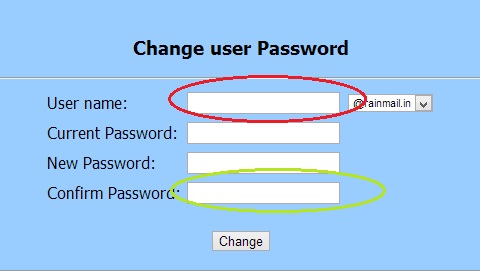
- Click on Change
- If the password is changed successfully, a message as below will be displayed
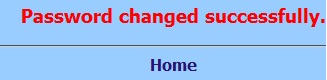
- Password changes take effect immediately
- If the password is weak or if an external authentication mechanism (like ADS) is enabled, user gets the following error message

- In this case, user should try changing to a stronger password.