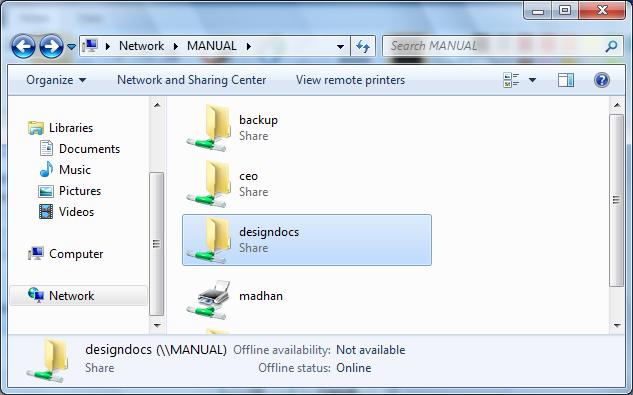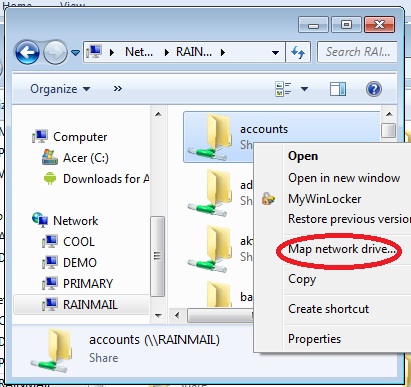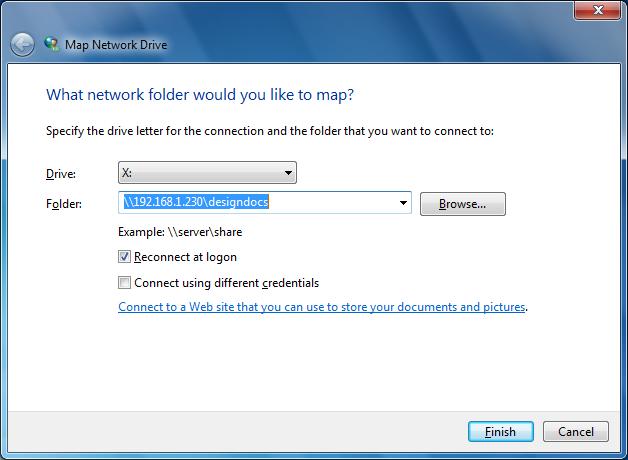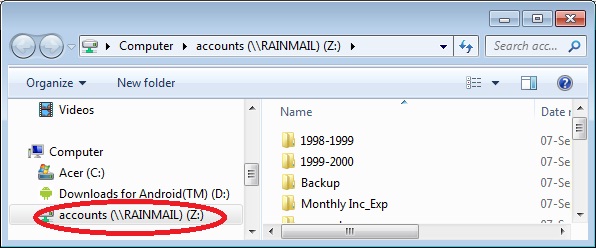If a user accesses the same share frequently from Windows, it will be convenient to map the share as a Network Drive. Once done, the Share appears as a Drive in user Desktop whenever the user logs onto the Desktop. A share can be mapped onto a Drive as follows:
- Using Windows Explorer navigate to the share to be mapped. You may refer to the previous section on how to do the same. The share will be displayed in the Windows Explorer window as below
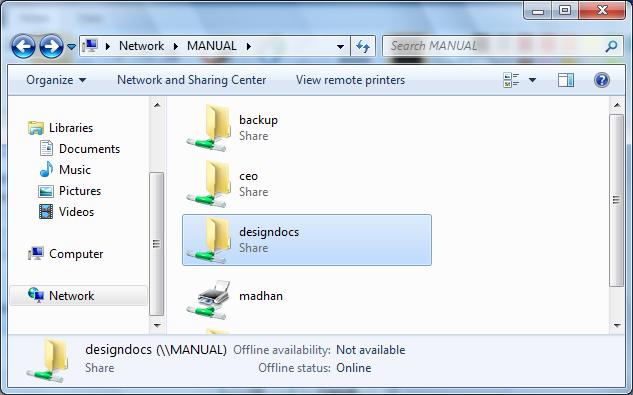
- Right click on the Share to be mapped and in the menu that comes up, select Map Network Drive (as shown below)
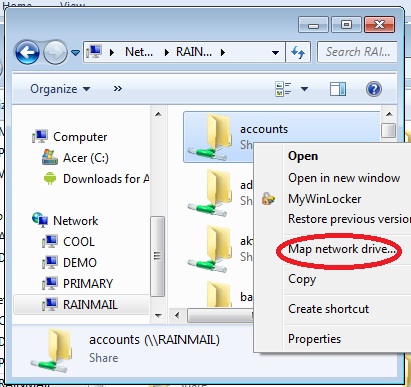
- That will bring up the following window
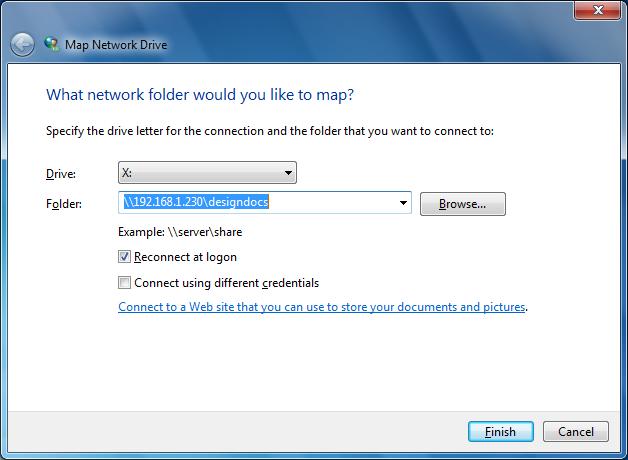
- To make sure that the mapping persists across repeated logins (even after an user logs in after a shutdown), choose Reconnect at logon option. Click on Finish.
- The share will be mapped to the specified drive and will appear in Windows Explorer as shown below
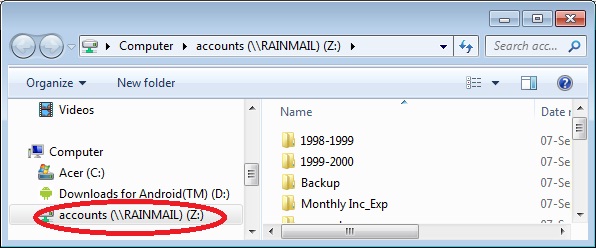
- The list of folders/files in the Share is shown in the right panel.
- Files can be transferred to/from the Server using standard Windows file operations (Drag/drop, etc.)