Click on the Look & Feel tab to customize general appearance and display settings. The following screen appears.
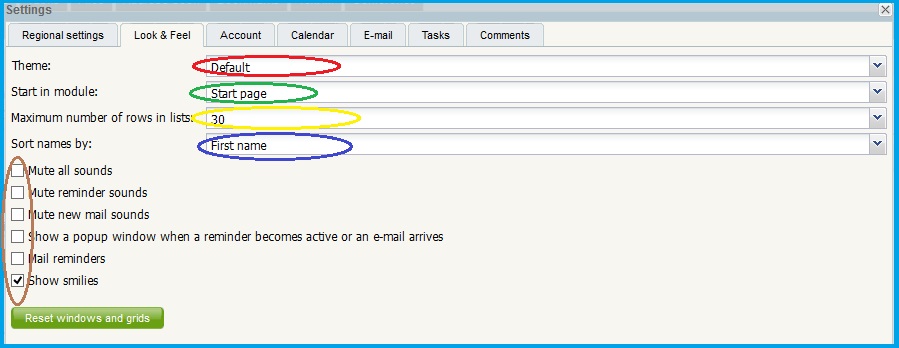
The table below summarizes the options:
|
Sl. No. |
Indicated by |
Feature |
Detailed Description |
|
1 |
Red Oval |
Theme |
Two themes are available for display settings, default and ExtJS. Click on the drop down box and select the preferred theme |
|
2 |
Green Oval |
Start in module |
Click on the drop down box to select module to be displayed when a user logs-in. The Start Page appears by default |
|
3 |
Yellow Oval |
Maximum number of rows in lists |
Choose the maximum number of rows (entries) to display per page, in a list. |
|
4 |
Indigo Oval |
Sort Names by |
Select how names are sorted and displayed in Address Book (based on First Name or Last Name) |
|
5 |
Brown Oval |
Miscellaneous options |
The checks boxes provided can be used to customize sound and pop up settings. By, default, the boxes are unchecked. The options allow a user to enable/disable pop-up reminders, mute/un-mute sound settings and set up email reminders |
|
Copyright (c) 1999-2014. Carizen Software (P) Ltd. All rights reserved.
|
|
What do you think about this topic? Send feedback!
|