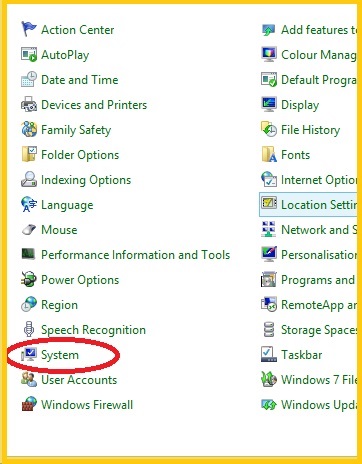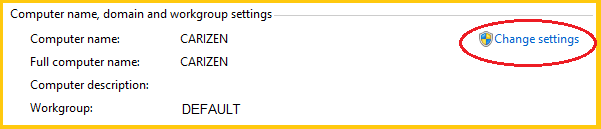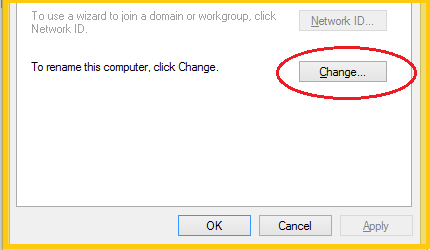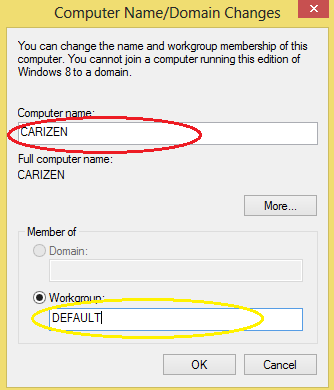Rainmail File Server, when implemented can act as a
- Workgroup Server
- Windows NT Style PDC (Primary Domain Controller)
Either of the above mechanisms allows users to access and share files on different computers. By default, Rainmail Server implements a Workgroup called "DEFAULT". The client machines need to be made part of this workgroup so that the clients can see each other.
In this section, we will see how Workgroup can be set for Windows 8. For other Operating Systems, a similar set of steps will be required.
- Click on the Search icon on your Sidebar and type control panel.
- The Control Panel link is displayed in the search results. Click on Control Panel.
- The following screen appears. Click on System (indicated by the red oval)
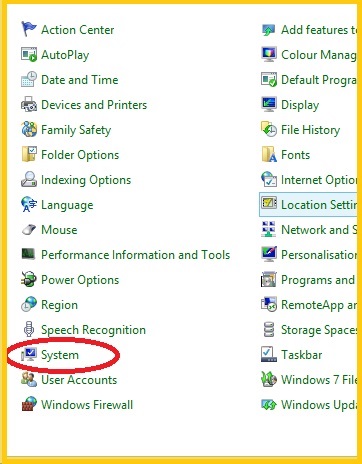
- That will bring up the dialog with following part. Click on Change settings (indicated by the red oval)
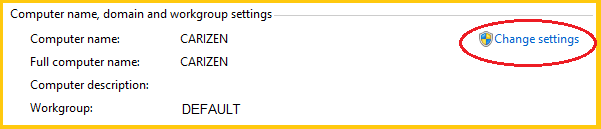
- In the dialog that comes up, click on Change button (indicated by the red oval)
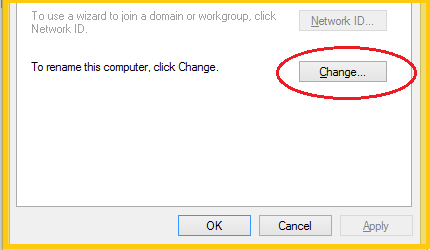
- That will bring up the following dialog.
- Enter the machine name in the edit box next to Computer name (indicated by the red oval)
- Select Workgroup radio button and enter the work group name DEFAULT in the edit box (indicated by the yellow oval) next to the Radio button
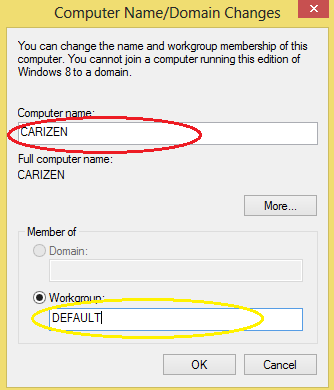
- Click OK to close all dialogs
- If required, restart the Client machine
- The Client machine is now made part of Rainmail Workgroup