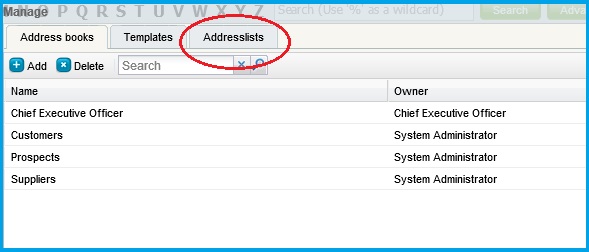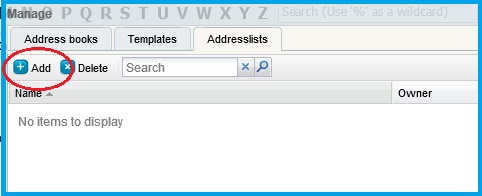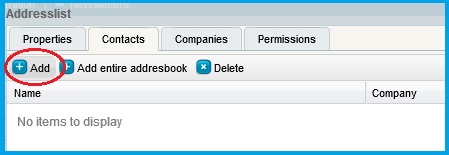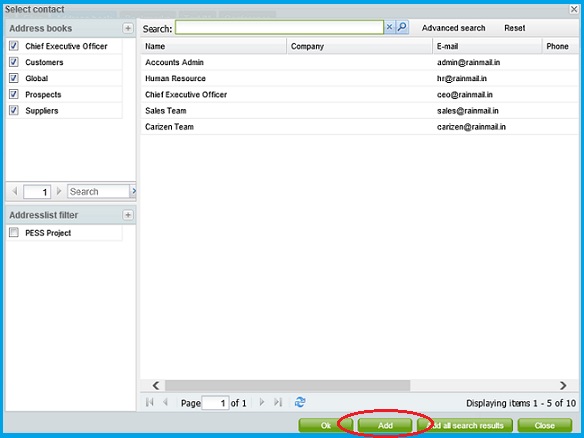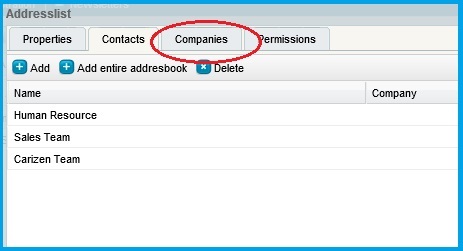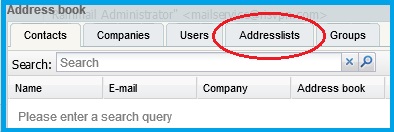Rainmail facilitates users to create group mailing lists a.k.a Addresslists. Addresslist enable users to send email to groups of recipients. This section provides instructions to create an Addresslist and to access same while composing an email message. The Addresslist feature is disabled for a user by default. Contact your System Administrator to activate the same.
Addresslist can be created as follows:
- Go to Addressbook tab and click on Administration
- The following screen appears. Click on Addresslists tab (indicated by the red oval)
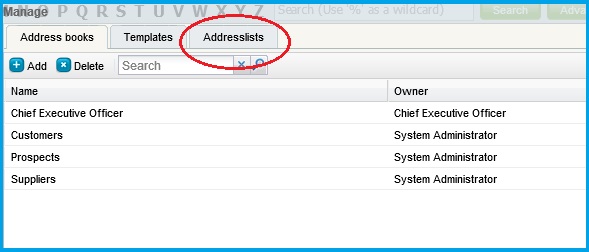
- The following screen appears. Click on Add button (indicated by the red oval)
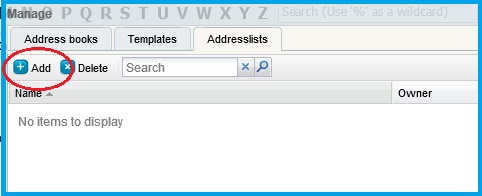
- The Addresslist dialog pops up.
- In the edit box next to Name: enter a name for the Addresslist (indicated by the red oval)
- Click on Apply (indicated by the blue oval)

- The Contacts, Companies and Permissions tabs get activated. Click on Contacts
- The Contacts tab is displayed. Click on Add button (indicated by the red oval)
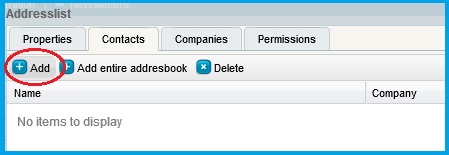
- The Select contact dialog is displayed
- Select the contact names to be added from the list of Address books and click on Add button (indicated by the red oval)
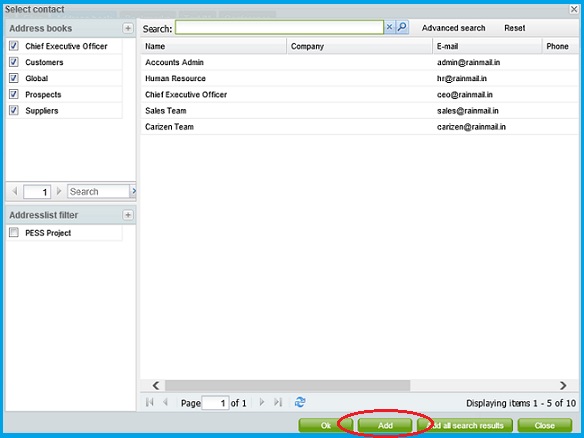
- When completed click on Ok and close the dialog
- The Addresslist screen is visible, and the selected contacts can be seen added to the Addresslist
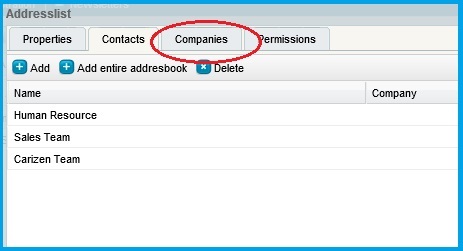
- To add email addresses listed under Companies, click on Companies tab (indicated by the red oval in the previous image). Repeat the preceding 5 steps.
- Once all contacts are added to the address list click on OK to close the dialog
- Click on Close to close the Manage dialog. You have successfully created an Addresslist
Addresslist contacts can be added to the Recipient(s) field, while composing a message, as follows:
- Go to the Email tab and click on Compose
- The Compose an e-mail message window pops up. Click on Addressbook (indicated by the red oval)

- The Addressbook dialog appears. Click on Addresslist tab (indicated by the red oval)
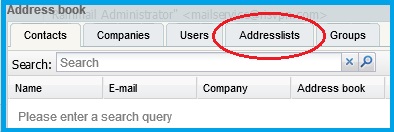
- The Addresslist tab appears. Select the Addresslist you want to send email to. Click on Add to Recipients

- All the contacts in the selected Addresslist are added to the Send to field