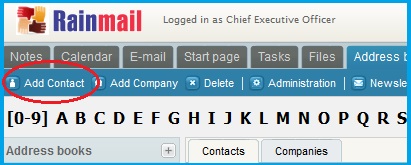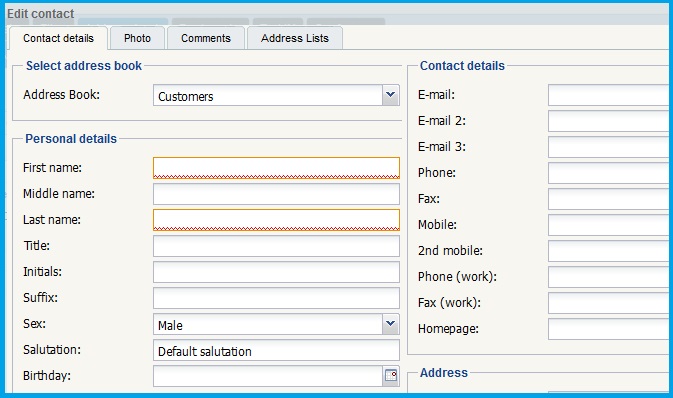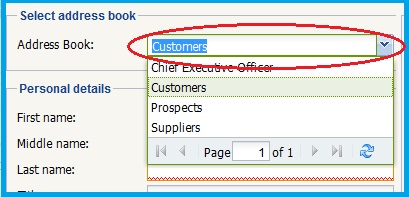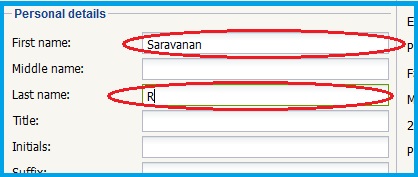Users can add new address book entries as follows:
- Click on Add Contact button (indicated by the red oval)
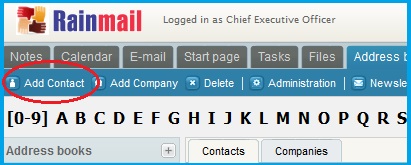
- The Edit contact dialog appears
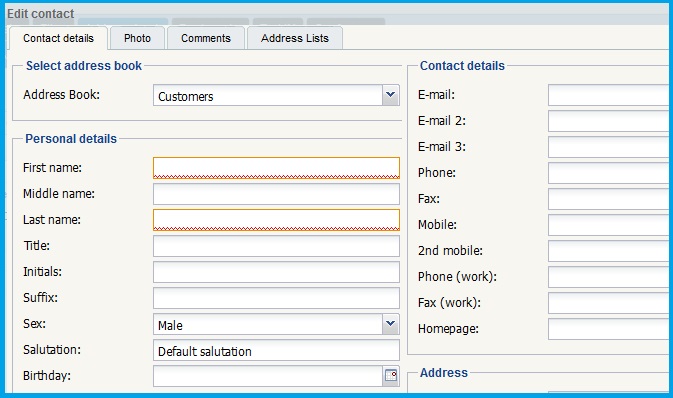
- Click on the drop down box next to Address Book: (indicated by the red oval) and select the Address Book to which the entry is to be added
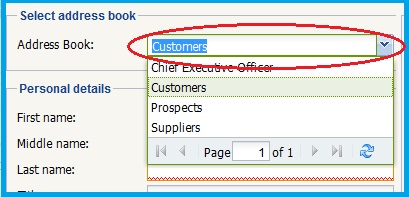
- Enter the contact details in the relevant fields. The First name:and Last name: fields (indicated by the red ovals) are mandatory
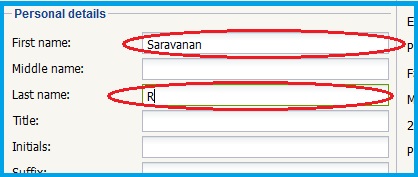
- Once completed, Click on OK
- The new contact is added to the specified Address Book