Every Rainmail User have her own Virtual room with multiple White boards and File storage. Each user is the Moderator of her own room. A moderator has full Administrative permissions over the room. A moderator can draw on the White board, Invite other users into room, have exclusive Audio as well as give permissions to other users.
By default, invited users do not have such privileges. They can only see and listen, and cannot make any changes. When a user comes into a room, their permissions are displayed in User section as follows:
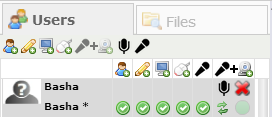
The following table explains the different permissions
|
Sl. No. |
Indicated by |
Feature |
Detailed description |
|
1 |
 |
User is Moderator |
This setting specifies whether user is moderator of the room. A moderator is an administrator who has full control over activities of the room. If an user is not currently a Moderator, the user can apply for Moderator status by clicking on this icon. |
|
2 |
 |
User can write to White board. |
This setting specifies whether user has Write permission to White board. By default, invited users cannot write on to White board. However, if an user does not have White board permissions, she can apply for the same by clicking on this icon. |
|
3 |
 |
User can record/share screen |
This setting specifies whether user can Share/record her screen and expose it to other users. Normally, only a moderator can share her screen with other users for viewing. If an user does not have Screen share/record permission, she can apply for the same by clicking on this icon. |
|
4 |
 |
User can remote control Shared screen |
This setting specifies whether user can remote control (use Keyboard/Mouse to interact with remote desktop) shared screen. If an user does not have permission to remote control the shared screen, she can apply for the same by clicking on this icon. |
|
5 |
 |
User can make her audio exclusive |
This setting specifies whether user can make her audio as exclusive. If user has permission and makes her audio exclusive, all participants will only hear the user's audio and nobody else's. |
|
6 |
 |
User can share her audio/video |
This setting specified whether user can share her audio / video. If allowed, clicking on this icon allows user to change her Audio / Video settings. |
|
7 |
 |
User can mute her audio globally |
This setting specifies whether user can mute her microphone globally. By muting the microphone, users' audio will not be heard by any of the other participants. |
|
8 |
 |
Kick an user out of Conference |
This setting is allowed only for a Moderator. An unruly user can be forcefully logged out of the Conference room by clicking on this icon in the user's row. |
|
Copyright (c) 1999-2014. Carizen Software (P) Ltd. All rights reserved.
|
|
What do you think about this topic? Send feedback!
|