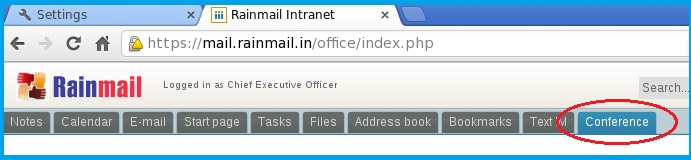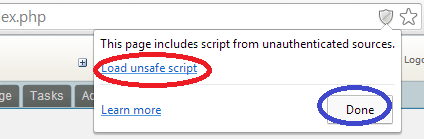|
Browser used |
Instructions |
|
Google Chrome |
- Check to see if the following icon has been displayed on top right corner of Address bar (indicated by Red Oval)

- If so, click on the icon (indicated by Red Oval above). That will bring up he following screen
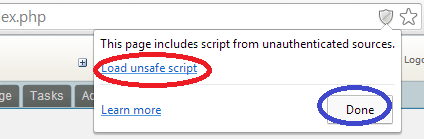
- Click on Load unsafe script link (indicated by Red Oval above) and click on Done (indicated by Blue Oval above) if required.
- If it still does not appear, Log out and Re-login and click on Conference tab.
|
|
Mozilla Firefox |
- Disable pop-up blocker
- Log out, Re-login and click on Conference tab
- Please note that in Firefox, Conference function opens in a new Window/tab.
|
|
Internet Explorer |
- Check to see if the following warning message is displayed at bottom

- If so, click on Show all content button (indicated by Red Oval above).
- Click on Conference tab.
|