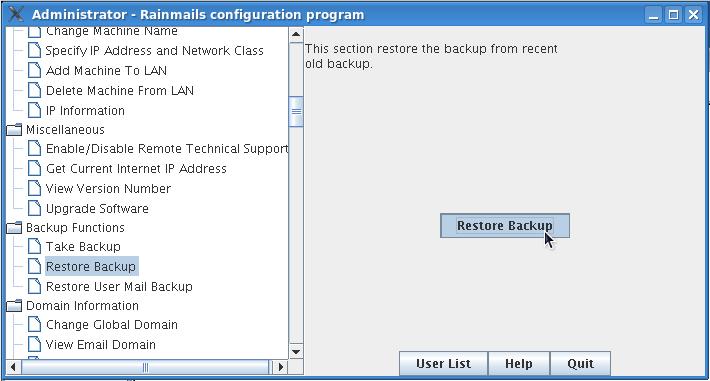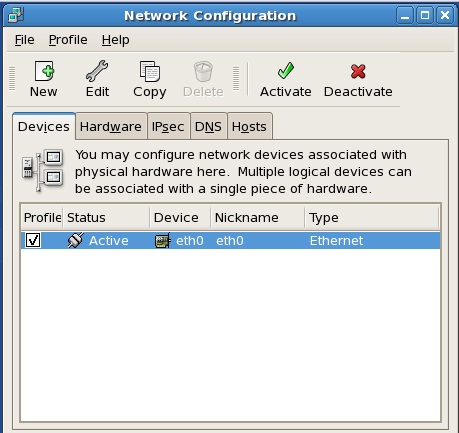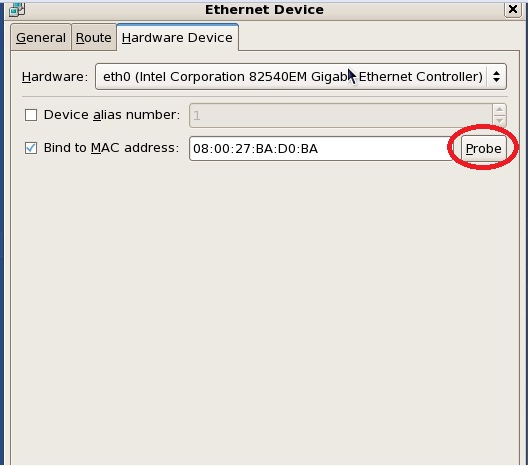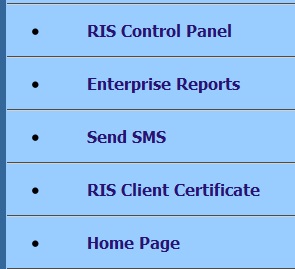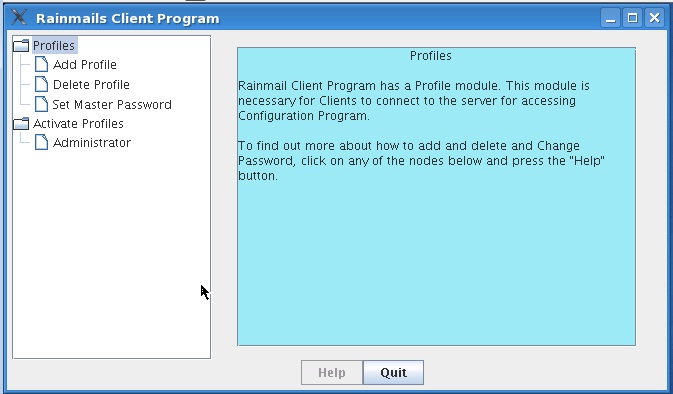In case of a machine crash, backup can be used to restore the system as follows:
- Install Cent OS 5.10 and Rainmail Intranet Server as per the instructions given in previous sections.
- Delete all existing backup files (if any) in either the following directory:
- /home/mailservice/backup
- /usr/share/smb/backup
- Copy all backup files onto the backup directory, either
- /home/mailservice/backup, or
- /usr/share/smb/backup
- If the backup files have been split up by Rainmail, it is important to copy all the split files.
- Open Rainmail Administrator Java GUI
- Scroll down to Backup Functions menu on left hand side Window. Then click on Restore Backup menu on left. That will bring up the following Window.
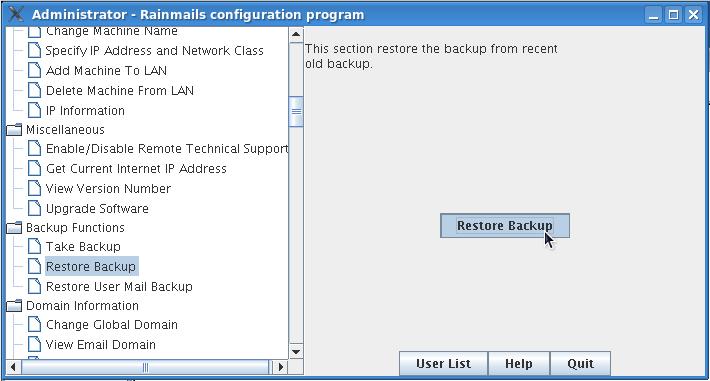
- Click on Restore Backup button. Rainmail will take the backup data and use the same to the current server. When restore is completed following dialog will be displayed:

- Click on OK to close the dialog.
- Reboot the machine. When the machine reboots, following need to be done to fully restore the backup.
Specify proper MAC addresses in the Network configuration files
- When OS and Rainmail are installed, MAC addresses of the Network card are written onto the following files:
- /etc/sysconfig/network-scripts/ifcfg-eth0
- /etc/sysconfig/network-scripts/ifcfg-eth1 (if exists)
- /etc/sysconfig/network-scripts/ifcfg-eth2 (if exists)
- When backup is restored, these files are overwritten. They will have the MAC addresses of the old server. We will need to fix the files to reflect the correct MAC address. Administrator can get the correct MAC address and place the same in the above files as follows:
- Click on System -> Administration -> Network. That will bring up the following dialog
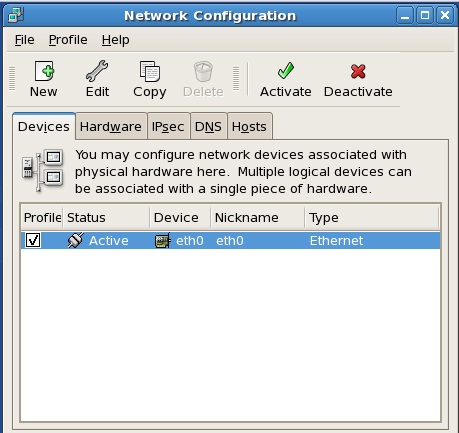
- Click on the Network card (eth0/eth1/eth2) for which we want to find the MAC address. Click on Edit button. In the dialog that comes, up click on Hardware Device tab. That will bring up the following dialog:
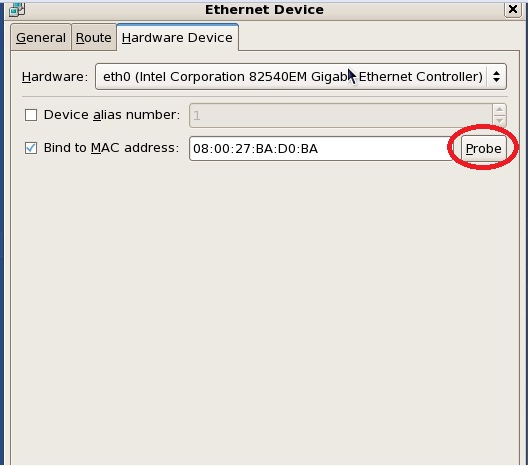
- To get the correct MAC address of the Network card, click on Probe button (highlighted by Red Oval above). That will get the MAC address and display in the Bind to MAC address edit box.
- Open up the file /etc/sysconfig/network-scripts/ifcfg-eth0 (or eth1, eth2 as applicable) in Editor and fill in the correct MAC address. Save the file after editing.
Restore Client Server Certificate
- The next manual step in Backup restoration is that of Client Server certificate. When the Rainmail Java GUI runs, it uses a certificate to authenticate to the server. When Rainmail backup is restored, client certificate changes, while server certificate remains the same. Therefore, it is necessary to pull in the correct client certificate and restore it. The same can be done as follows:
- In an Internet browser, open up the URL http://<Rainmail Server IP>/webadmin. That will bring up the following:
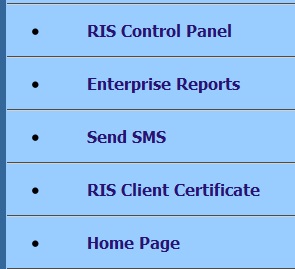
- Click on RIS Client Certificate and store the file locally.
- Open up Rainmail JAVA GUI using Start ->System -> Configure Rainmail Server. In the dialog that comes up, enter password. That will bring up the following Window:
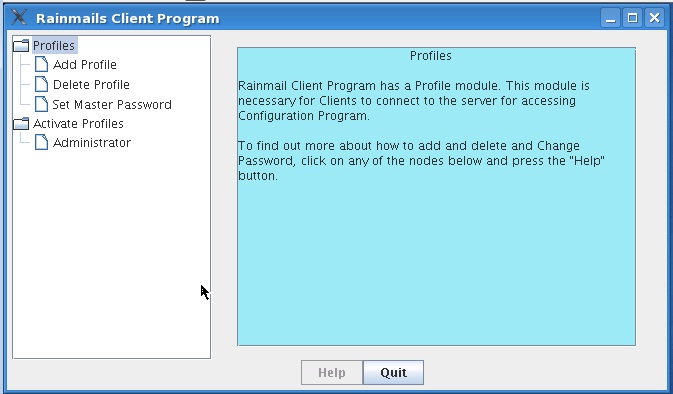
- Click on Administrator menu on the left Window. In the Window that comes up on the right, click on Browse button and choose the file downloaded in the above Step.
- Click on Set button.
- That will save the correct Client certificate.
- Now quit the GUI and reboot the server.
- When the server come back up online, it would have all the configuration and data of the original server and will be fully functional.