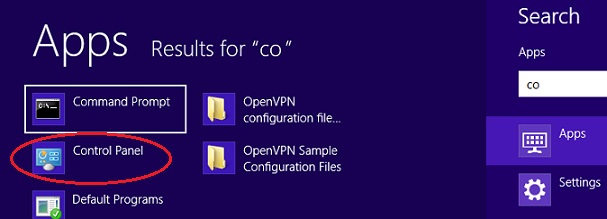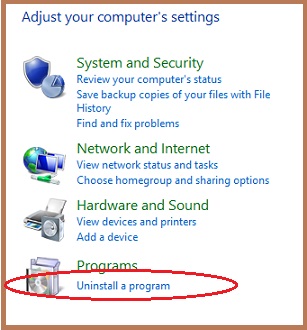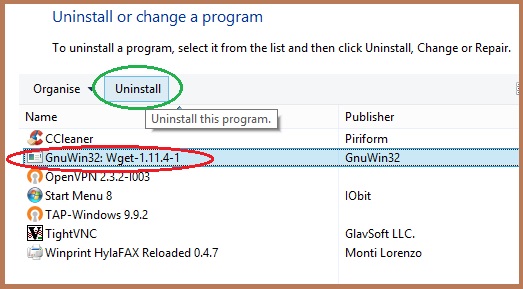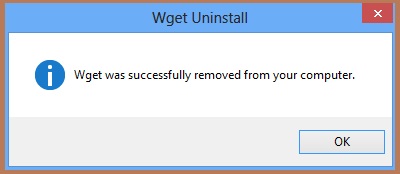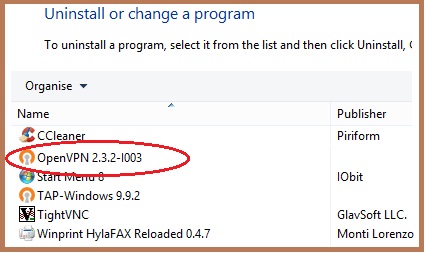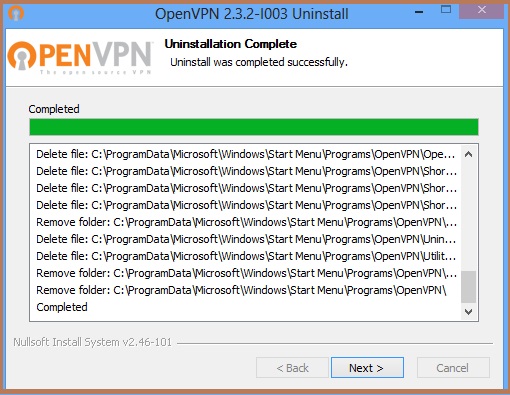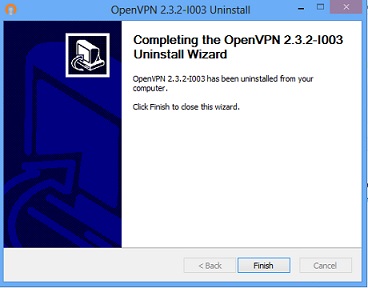The steps to uninstall Rainmail VPN from a Windows 8 machine is given below:
Important Note: Before proceeding to uninstall make sure that:
- Rainmail VPN is stopped/disconnected. For instructions on how to stop/disconnect refer to section Starting/Stopping VPN Client
- Exit the Rainmail VPN program. To exit, right click on Rainmail VPN icon located in the System Tray and click on Exit (indicated by the red oval)
 |
To uninstall Rainmail VPN and its components from your desktop/laptop running Windows 8:
- Click on the Search icon located in the Sidebar and type control.
- The search results appear. Click on Control Panel (indicated by the red oval)
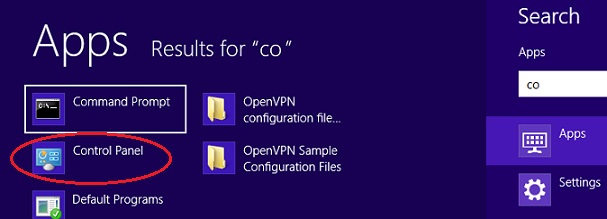
- The Control Panel screen appears. Click on Uninstall a program (indicated by the red oval)
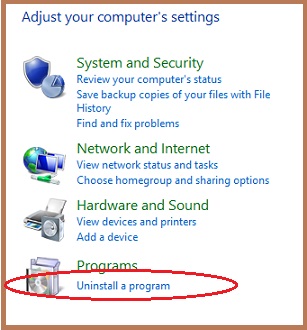
- The following screen with the list of programs appears.
- Click on GnuWin32: Wget- 1.11.4-1 (indicated by the red oval)
- Click on Uninstall (indicated by the green oval)
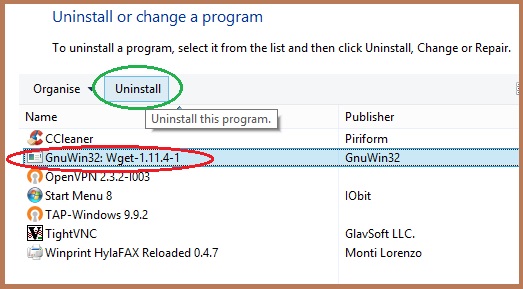
- Once uninstall is complete, the following screen appears. Click on OK
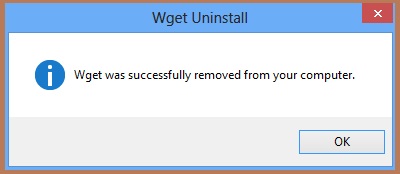
- Next click on OpenVPN 2.3.2-1003 (indicated by the red oval) and click on Uninstall
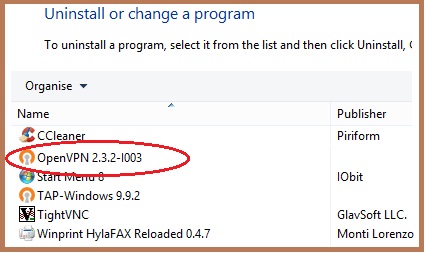
- The following screen appears. Click on Next
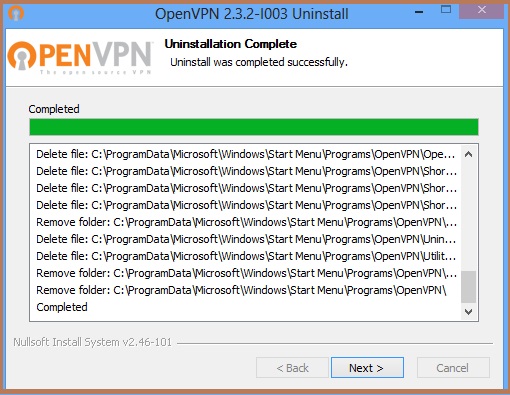
- The following page appears. Click on Finish
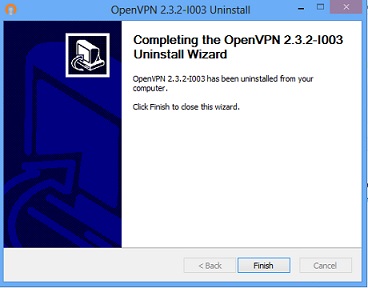
- Next click on TAP-Windows 9.9.2 (indicated by the red oval) and click on Uninstall/Change
- TAP-Windows 9.9.2 will be uninstalled
- Uninstalling of Rainmail VPN and its components is complete