The Regional Settings tab provides options to choose language, date and time-zones, number formats and separators for Import/Export.
When a user clicks on Settings,the Regional Settings screen appears (as shown below).
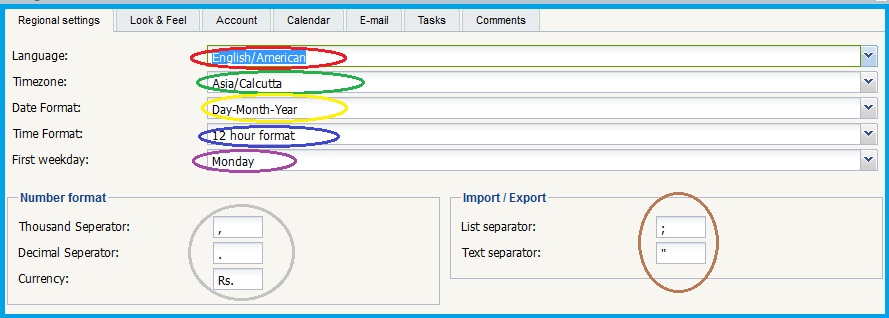
The table below lists the setting options
|
Sl. No. |
Indicated by |
Feature |
Detailed Description |
|
1 |
Red Oval |
Language |
Click on the drop-down box to select the language settings for your Rainmail Webmail interface |
|
2 |
Green Oval |
Timezone |
Click on the drop down box to select the time zone according your geographical coordinates |
|
3 |
Yellow Oval |
Date Format |
Choose the format in which date has to be displayed |
|
4 |
Indigo Oval |
Time Format |
Choose the format in which time has to be displayed (12 hr or 24 hr format) |
|
5 |
Purple Oval |
First weekday |
Use the drop-down box to select the first weekday (Monday or Sunday). Based on the choice, the Calendar view displays from Sunday-Saturday or Monday-Sunday |
|
6 |
Gray Oval |
Number format |
The default format for Number and Currency settings is shown. Use the edit box provided to make any changes |
|
7 |
Yellow Oval |
Import/Export |
By default, the list and text separators (the character used to separate the variables in a file) used when importing/exporting Calendar, Contacts or Task files are ";" and """. Use the edit boxes provided to make any changes |
|
Copyright (c) 1999-2014. Carizen Software (P) Ltd. All rights reserved.
|
|
What do you think about this topic? Send feedback!
|