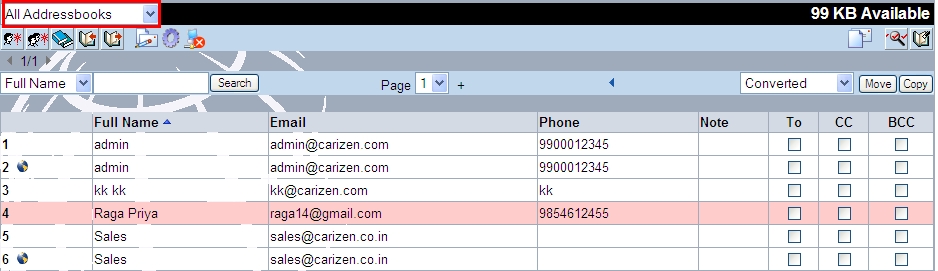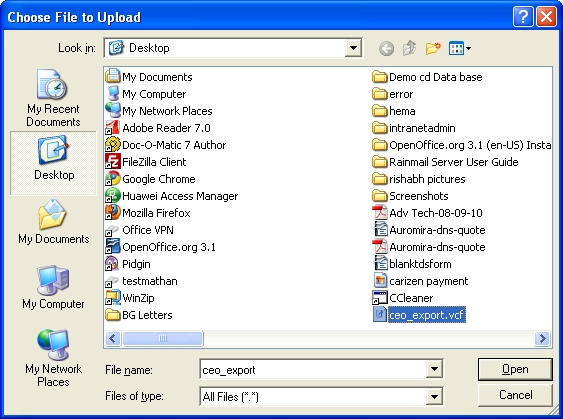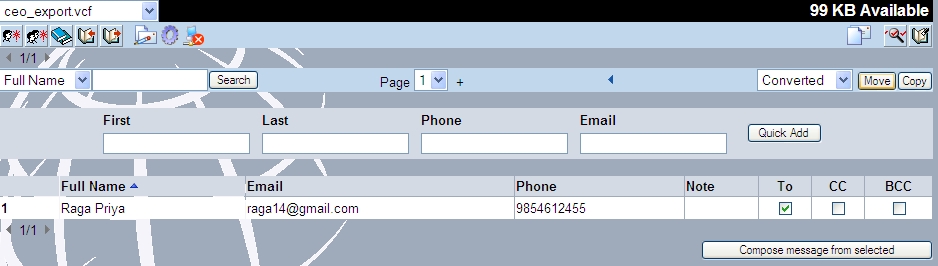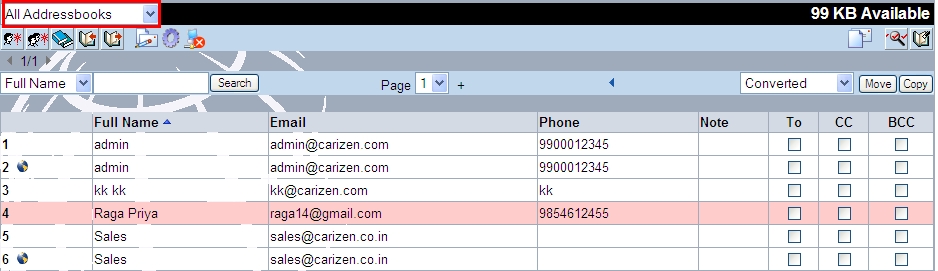User can import external contacts into Rainmail Webmail. The external contacts can be imported from a file. Supported file formats (for importing are):
- CSV (Comma Separated Value)
- Tab delimited file
- vCard 2.1, and
- vCard 3.0
User can import external contacts following these instructions:
- Click on Import icon (indicated by a Red Square below)

- That will bring up the following Window.

- First user has to select the file from which to import the contacts. This can be done by clicking on the Browse button and selecting a file.
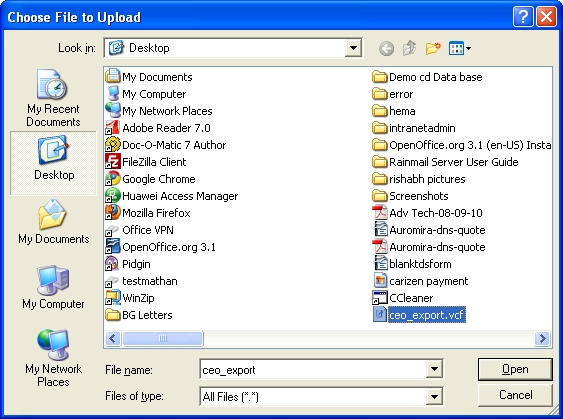
- From the Choose the format of your import file: edit field, select the import file type. The input file can be of two types:
- The first row of the File contains the field names (e.g., Name, address, etc.). In this case, choose the format which says first line contains field names.
- The first tow of the File contains normal address book entry data. In this case, the Choose the order of the fields in your import file (if applicable): list boxes will get activated. User has to enter the exact field in each position using these list boxes.
- Choose the Address book in which the Addresses are to be imported and added using the Choose a destination addressbook for the imported data: list box. To add a new address book and add the entries to the address book, select Import to new addressbook...
- Click on Import button. The new addresses are imported to the specified address book and listed as follows:
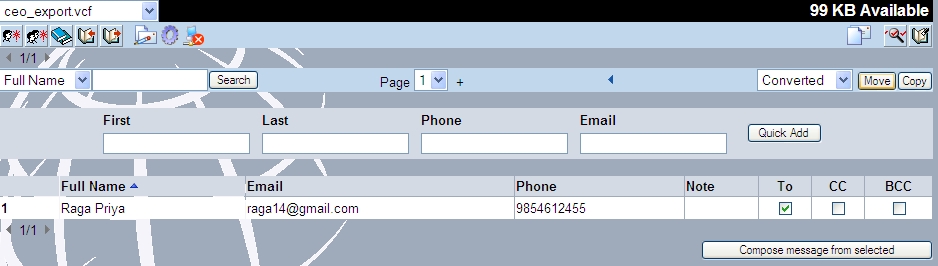
- When user selects All Addressbooks, the imported addresses can be seen (as below).