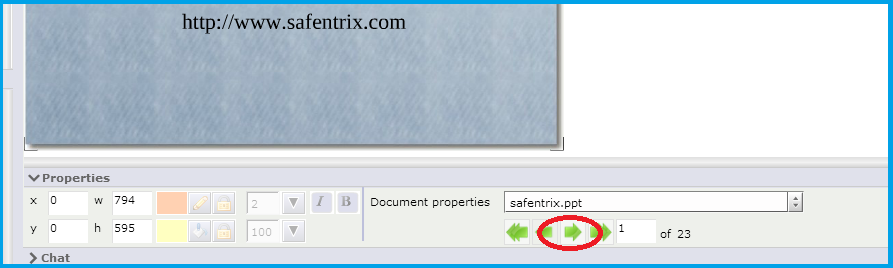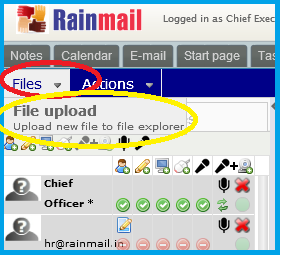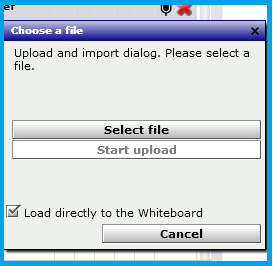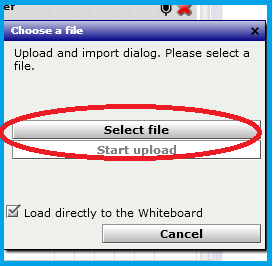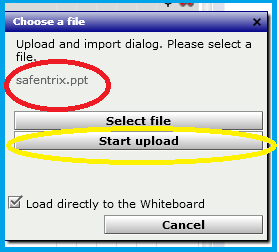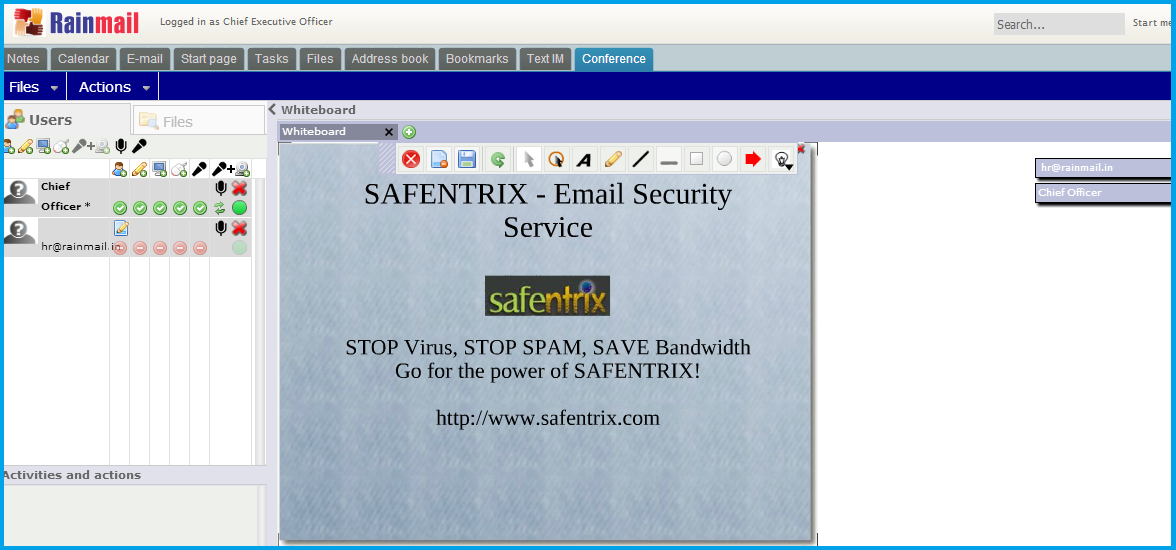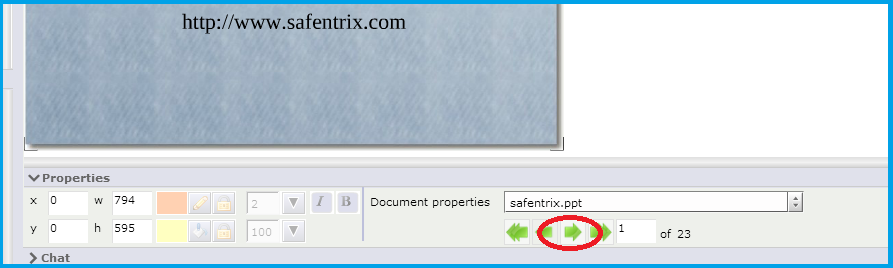In this topic, you will see how to upload and share a Power point presentation on the Conference White board
- Click on Files (indicated by the red oval) and select File upload (indicated by the yellow oval)
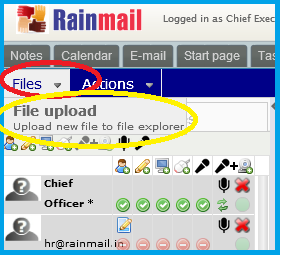
- The Choose a file window pops up
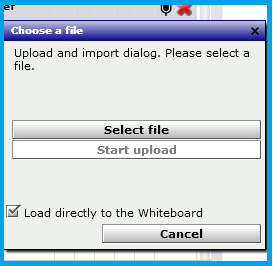
- Click on Select file (indicated by the red oval)
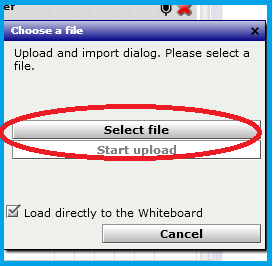
- Select the Power point presentation. In this example, we have selected the file safentrix.ppt. The selected file (indicated by the red oval) can be seen in the Choose a file window. Click on Start upload (indicated by the yellow oval)
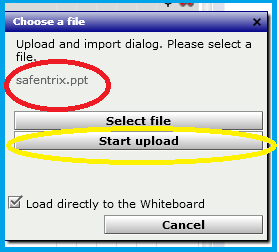
- The uploaded Power point presentation can be seen on your White board and will also be displayed to the participants
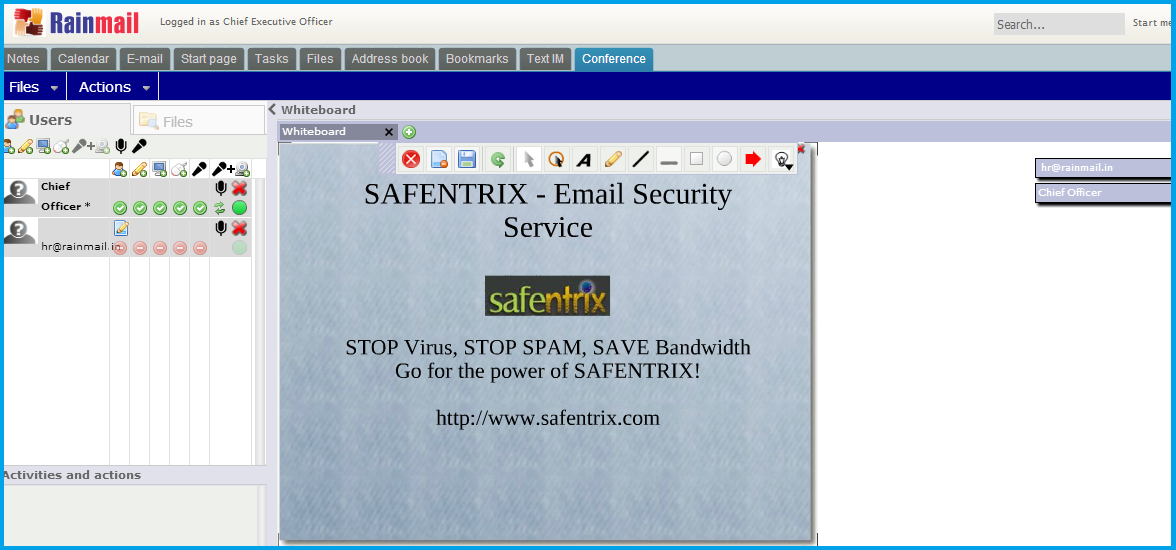
- Use the Green Arrows (indicated by the red oval) to show subsequent pages of the presentation