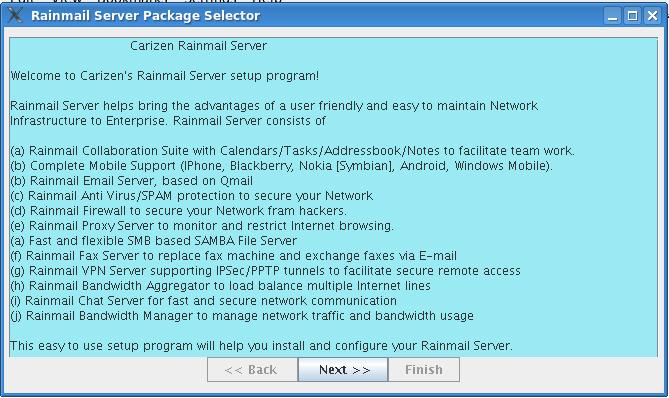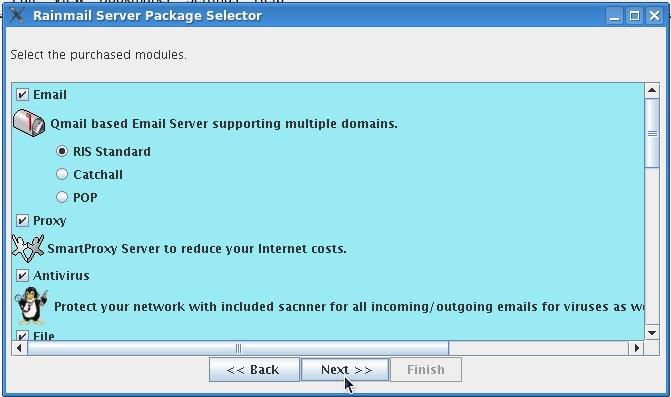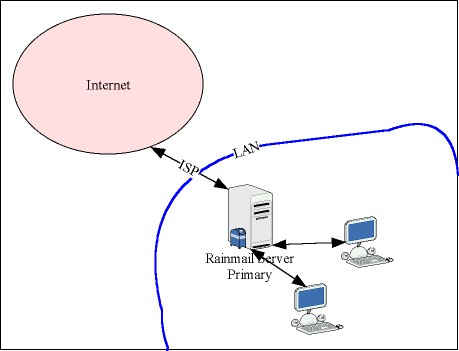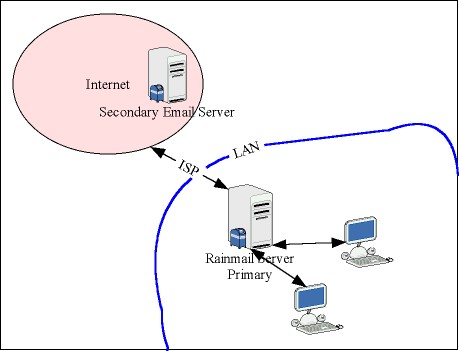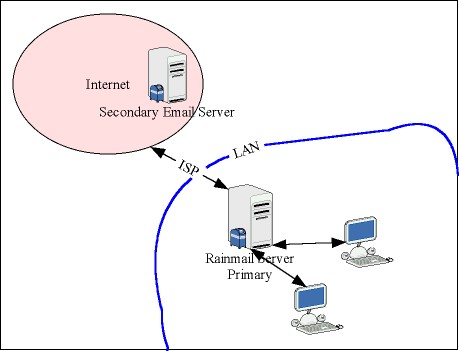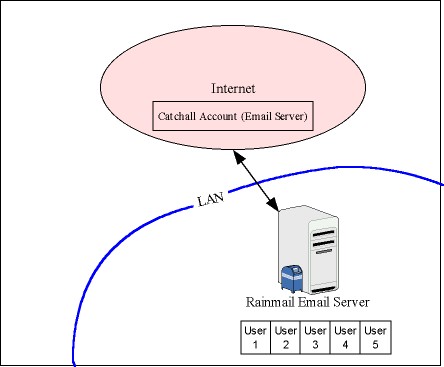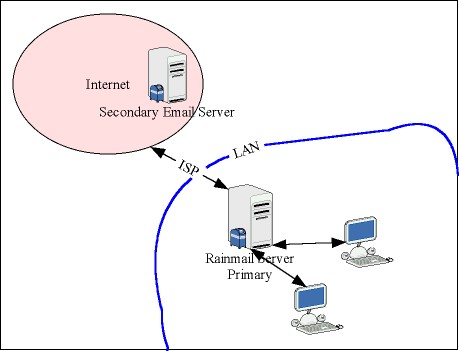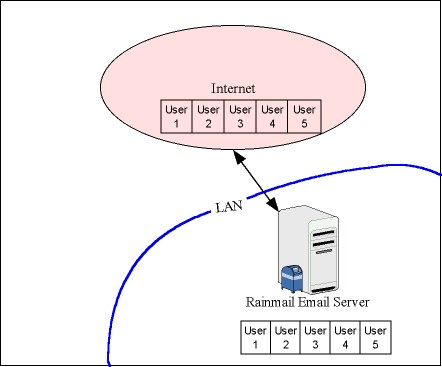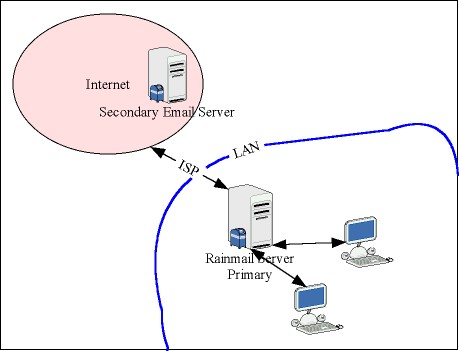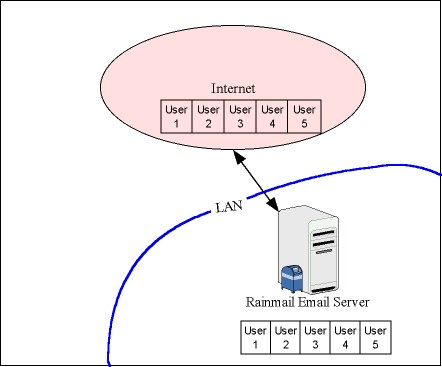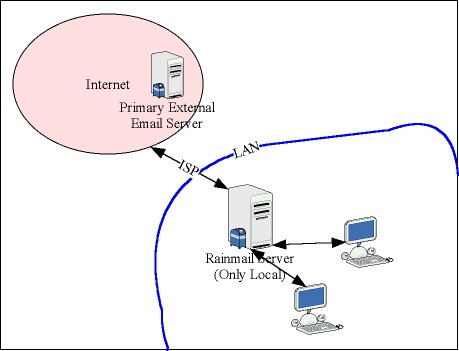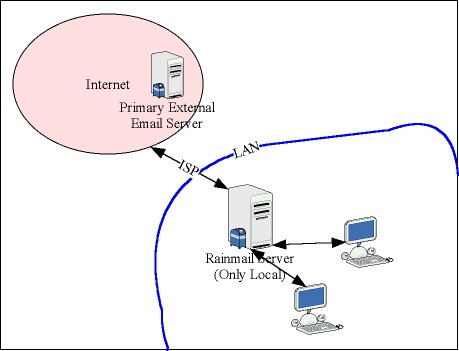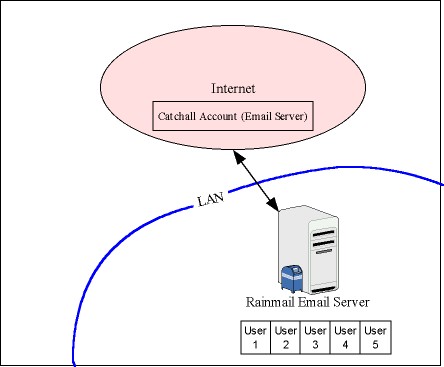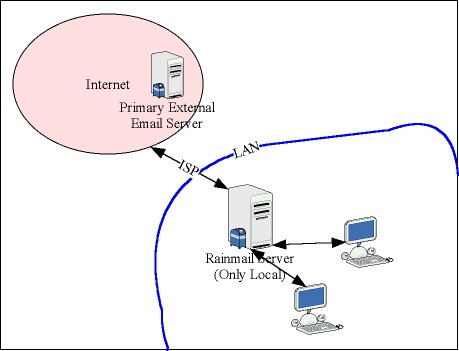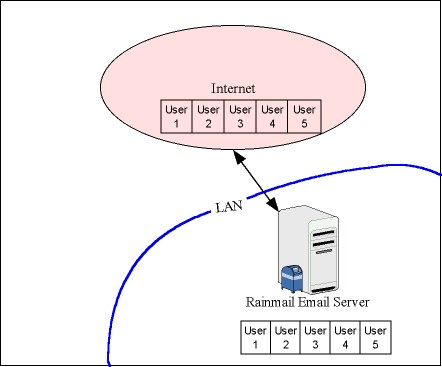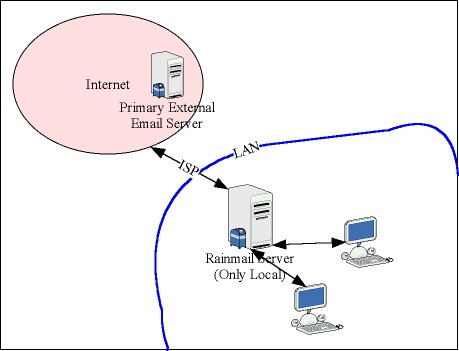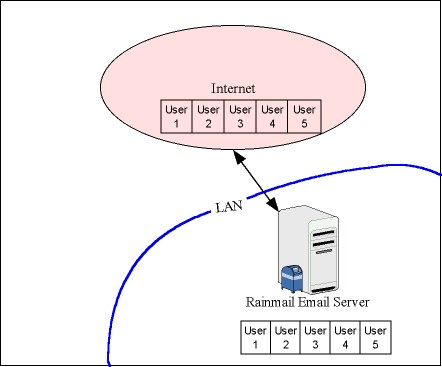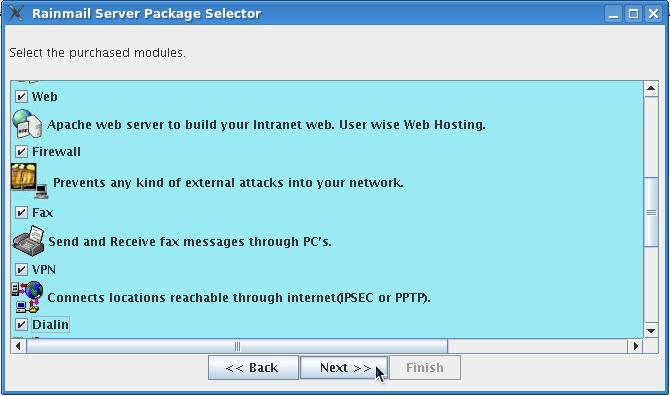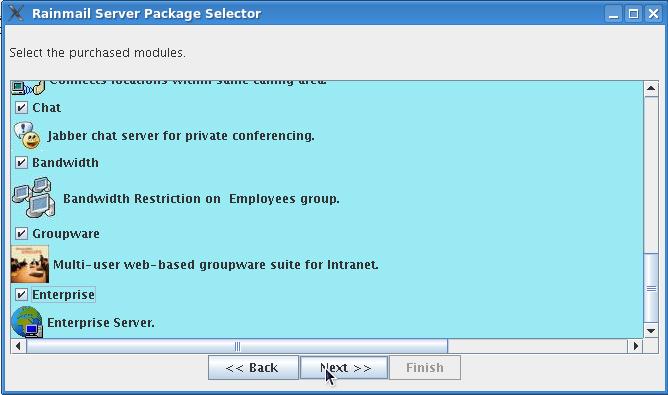|
Parameters |
Option to select |
Email server is going to be deployed as Primary Server with no backup on the Internet 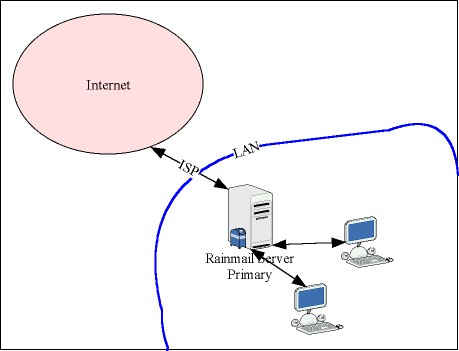 |
RIS Standard |
- Email server is going to be deployed as Primary Server with backup on Internet.
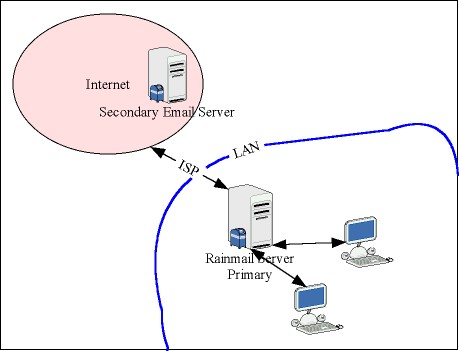
- Backup Email Service is provided by Carizen
|
RIS Standard |
- Email server is going to be deployed as Primary Server with backup on Internet.
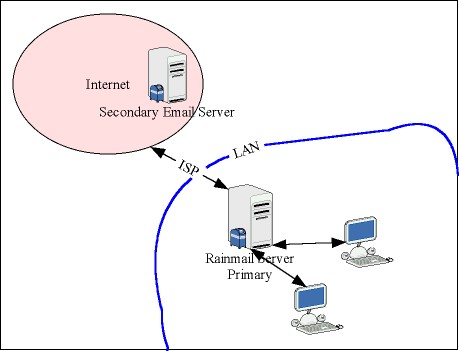
- Backup Email Service is provided by an external (non-Carizen) Email Service provider.
- External email service provider is providing a Catchall box to download emails.
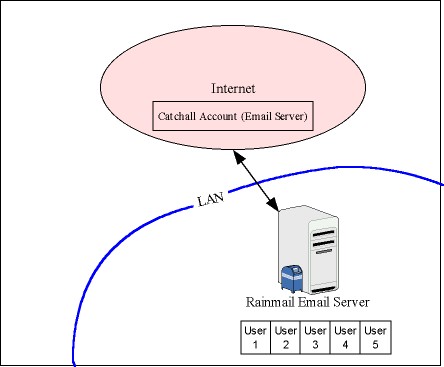 |
Catchall |
- Email server is going to be deployed as Primary Server with backup on Internet.
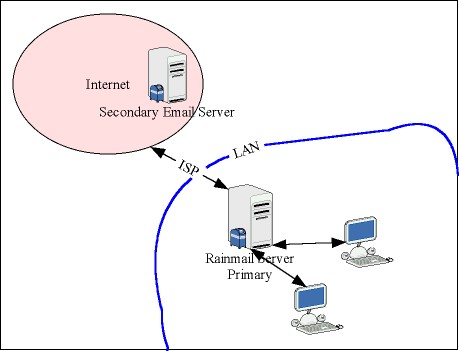
- Backup Email Service is provided by an external Email Service provider.
- External email service provider is providing individual POP accounts to download emails.
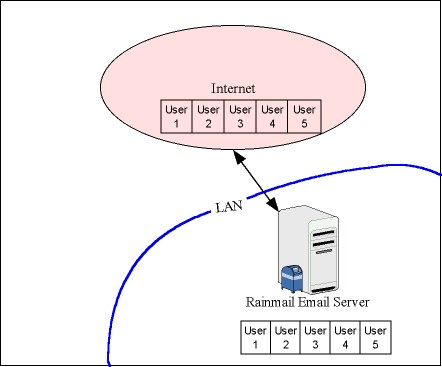
- Need to have (possibly) different passwords for email account on the Backup server and on the Rainmail server.
|
RIS Standard |
- Email server is going to be deployed as Primary Server with backup on Internet.
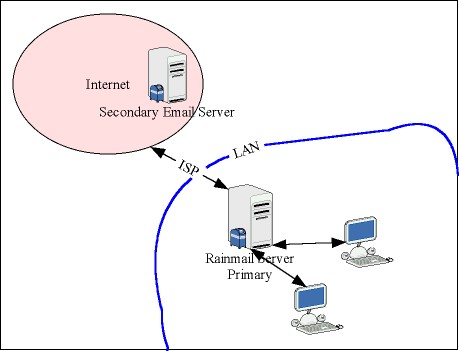
- Backup Email Service is provided by an external Email Service provider.
- External email service provider is providing individual POP accounts to download emails.
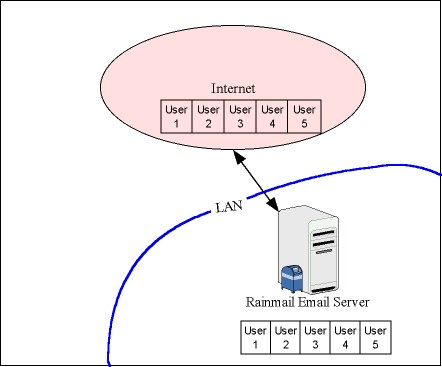
- Passwords of an email account in local Rainmail Server will always be same as the password of the email account in Backup server.
|
POP |
- Rainmail Email server is going to be deployed only locally with External Primary Server on Internet.
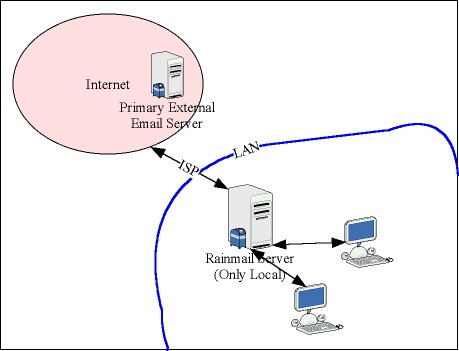 2. External Email Service is provided by Carizen |
RIS Standard |
- Rainmail Email server is going to be deployed only locally with External Primary Server on Internet.
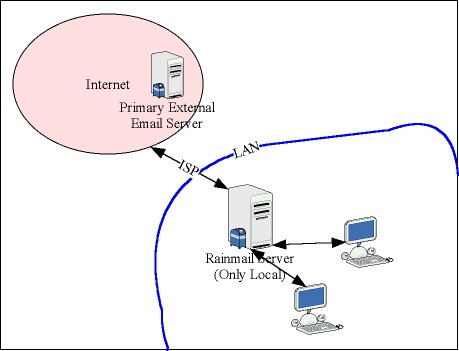
- External Email Service is provided by a non-Carizen Email Service provider.
- External email service provider is providing a Catchall box to download emails.
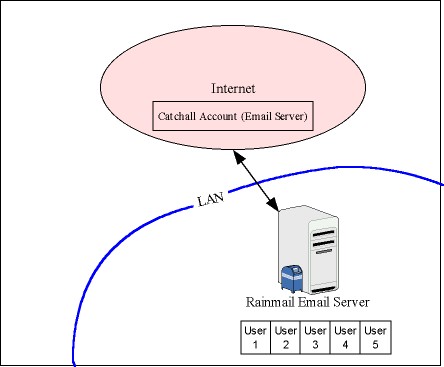 |
Catchall |
- Rainmail Email server is going to be deployed only locally with External Primary Server on Internet.
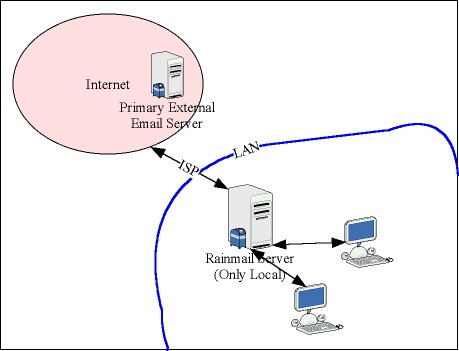
- External Email Service is provided by non-Carizen provider.
- External email service provider is providing individual POP accounts to download emails.
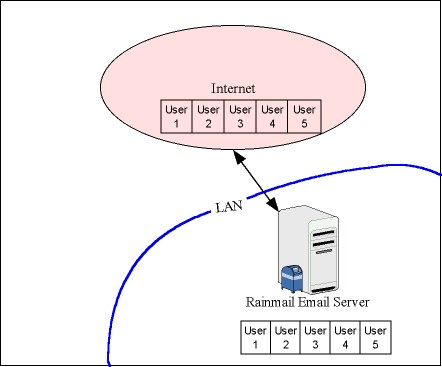
- Need to have (possibly) different passwords for email account on the External server and on the Rainmail server.
|
RIS Standard |
- Rainmail Email server is going to be deployed only locally with External Primary Server on Internet.
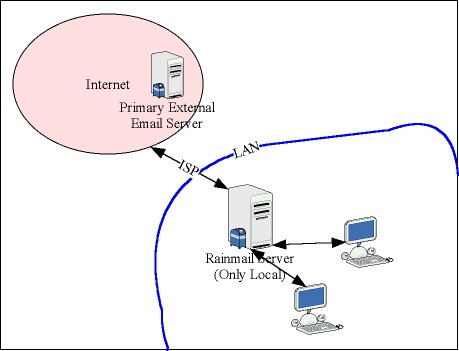
- External Email Service is provided by non-Carizen provider.
- External email service provider is providing individual POP accounts to download emails.
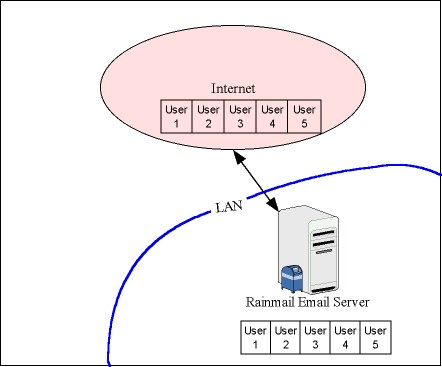
- Passwords of an email account in local Rainmail Server will always be same as the password of the email account in Backup server.
|
POP |